This function collectively stores various settings as
one program. The stored program can be retrieved using an easy operation.
For example, suppose 8-1/2" x 11" (A4) size documents are
scanned into a file and sent to each branch office once a month.
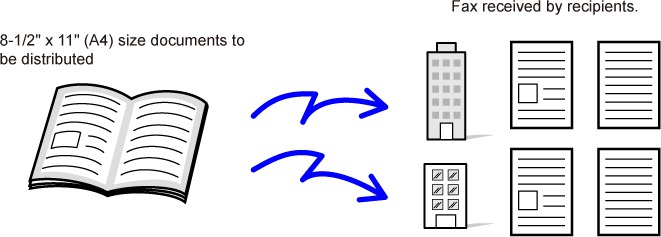
| When a job program is not stored | When a job program is stored |
|---|---|
|
Enter the address of each branch office.  Select Dual Page Scan.  Specify Erase.  Tap the [Start] key. Scan and send the original. |
Tap the key of a stored program.  Tap the [Start] key. Scan and send the original. |
|
Considerable time is required to send the documents each month because the above settings must be selected. In addition, mistakes are occasionally made when selecting the settings. |
When a program is stored, settings are selected with ease by simply tapping the key of the program. In addition, transmission takes place based on the stored settings so there are no chances for mistakes. |
Tap the [Detail] key to switch to the normal mode.
EASY MODEPlace the original and tap [Call Program] on the action panel.
According to the function stored in the program, place the original in the document feeder tray of the automatic document feeder, or on the document glass.Tap the desired program key.
The normal mode screen at program registration is displayed. If registered in other modes, then switch the screen.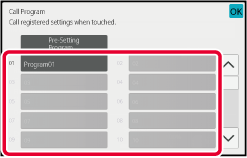
Configure additional settings if needed.
Tap the [Start] key to start scanning of the original.
Version 06a / bp70c65_usr_06a_us