This section explains how to place originals in the
automatic document feeder.
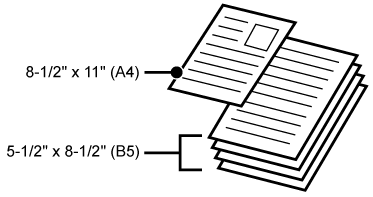
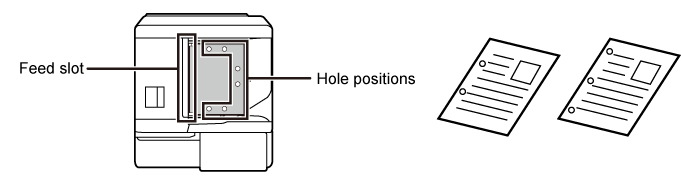
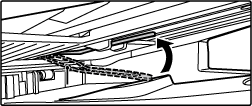
Allowed original sizes
| Minimum original size | Maximum original size |
|---|---|
|
Standard size (Minimum size that can be automatically detected) 5-1/2" (longitudinal) × 8-1/2" (transversal) *1 A6R: 105 mm (longitudinal) × 148 mm (transversal) *1 5-1/2" (longitudinal) × 8-1/2" (transversal) *2 A5: 148 mm (longitudinal) × 210 mm, (transversal) *2 Non-standard size (Minimum size that can be specified manually) 2-1/64" (longitudinal) x 5-3/64" (transversal) *1 51 mm (longitudinal) x 128 mm (transversal) *1 Business card: 51 mm (longitudinal) x 89 mm (transversal) *1 5-1/8" (longitudinal) × 5-1/2" (transversal) *2 131 mm (longitudinal) x 140 mm (transversal) *2 |
Standard size (Maximum size that can be automatically detected) 11" (longitudinal) x 17" (transversal) A3: 297 mm (longitudinal) x 420 mm (transversal) 12" × 18" (A3W) cannot be used. Non-standard size (Maximum size that can be specified manually) Copy mode: 11-5/8" (longitudinal) x 17" (transversal) 297 mm (longitudinal) x 432 mm (transversal) Fax/image send mode: 11" (longitudinal) × 39-3/8" (transversal) 297 mm (longitudinal) × 1000 mm (transversal) |
*1 This can be set in BP-70C31/BP-70C36/BP-70C45/BP-70C55/BP-70C65.
*2 This can be set in BP-50C26/BP-50C31/BP-50C36/BP-50C45/BP-50C55/BP-50C65.
Allowed original weights
|
BP-50C26/BP-50C31/BP-50C36/BP-50C45/BP-50C55/BP-50C65 |
1-sided scanning: 9 to 32 lbs Bond (35 to 128 g/m2) 2-sided scanning: 13 to 32 lbs Bond (50 to 105g/m 2) |
|---|---|
|
BP-70C31/BP-70C36/BP-70C45/BP-70C55/BP-70C65 |
1-sided scanning: 9 lbs Bond to 80 lbs Cover (35 to 220 g/m2) 2-sided scanning: 13 lbs Bond to 80 lbs Cover (50 to 220 g/m2) Business card: Thickness, 0.1mm to 0.2mm |
To scan originals from 9 to 13- lbs Bond (35 to 49 g/m
2), use "Slow Scan Mode" in the "Others"
function. Scanning without using "Slow Scan Mode"
may result in original misfeeds.
When "Slow Scan Mode" is selected on BP-50C26/BP-50C31/BP-50C36/BP-50C45/BP-50C55/BP-50C65, automatic 2-sided scanning
is not possible.
On the BP-70C31/BP-70C36/BP-70C45/BP-70C55/BP-70C65, to scan
originals 32 lbs Bond to 80 lbs Cover (158 to 220 g/m2),
use "Heavy Paper Scan" in the "Others" function.
Scanning without using "Heavy Paper Scan" may result in original
misfeeds.
Make sure that there is no original on the document glass.
Place the original.
BP-50C26/BP-50C31/BP-50C36/BP-50C45/BP-50C55/ BP-50C65: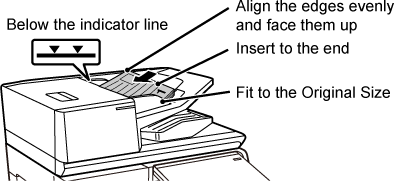
In order to prevent originals
being left behind, the automatic document feeder (BP-70C31/BP-70C36/BP-70C45/BP-70C55/BP-70C65)
incorporates a lamp on the top of the original exit tray.
This lamp detects a document on the automatic document feeder,
and starts blinking after the last original is output from the original
exit tray.
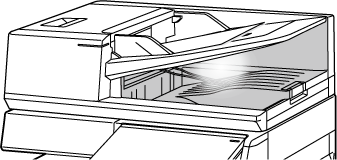
The preventive light to indicate original left behind
will turn off in the event of the following.
On the BP-70C31/BP-70C36/BP-70C45/BP-70C55/BP-70C65,
the original setting indicator lights when the document is correctly
loaded on the document feeder tray.
If the original setting indicator is lit, it is possible for
a user who has difficulty in confirming that a document is loaded
on the document feeder tray to confirm that the document is loaded.
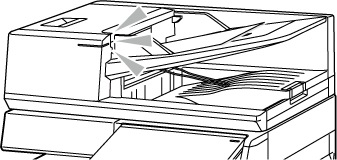
BP-70C31, BP-70C36, BP-70C45, BP-70C55 or
BP-70C65 is equipped with a skewed feed prevention function. When
a document is loaded at an angle, the function stops loading the
document as misfeed.
When you attach the double feed detection
kit of the peripheral device to the automatic document feeder of
the BP-70C31/BP-70C36/BP-70C45/BP-70C55/BP-70C65, you can use the
double feed detection function.
This automatic document feeder is equipped with a double feed
detection function.
If you attempt to scan multiple originals at the same time,
scanning stops as misfeed.
Version 06a / bp70c65_usr_06a_us