FILE SEARCH AND RETRIEVAL
When there are many stored files, it may take some time
to locate a file. The search function of document filing mode can
be used to find a file quickly.
Searching is possible even when you only know part of the
file name or folder name. As required, a folder can also be specified
as a search range.
Example:
Only part of a file name is known: "Conference"
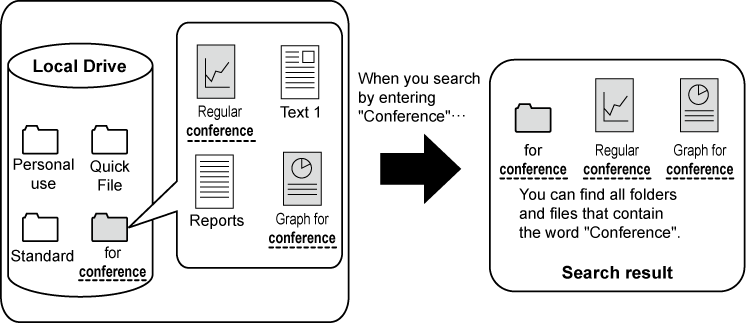
To search for a specific folder, tap its key.
If the folder with a password is tapped, a password
entry screen will appear. Enter the password (4 to 8 digit number) using
the numeric keys.
Tap
 .
.
Select search conditions.
Tap each text box and set the search condition.
To search for the current folder, set the [Search Just Within the Folder]
checkbox to

.
[User Name]Search using the user name.
Select a user on the user selection screen that appears,
and then tap

.
[Login Name]Search using the login name.
Enter the login name on the soft keyboard that appears
and tap the [OK] key.
[File or Folder Name]Search using the file name or folder name.
Enter the file name or folder name on the soft keyboard
that appears and tap the [OK] key.
[PIN Code/Password]Search for files that have a password set. Enter the password
with the soft keyboard that appears, and tap the [OK] key.
[Date]Search using the date when the file was created.
When you have selected [Today] or [Date Set],
set the time and date.
Tap the [Search Start] key.
A list of the files that match your search conditions
will appear. Select the desired file from the list. The job settings screen
will appear.
To return to the base screen of document filing mode,
tap the [CA] key.
To return to the file search screen, tap the [Search Again]
key.
- When you search using [File or Folder Name],
custom folders that match the search characters will also appear
in the list. When a folder key is tapped, a list of the files in
the folder appears. Tap the desired file in the list.
- Also in setting mode (Web version), you
can use the file search function. Click [Document Operations] in "Settings (Web
version)" → [Document Filing] → [Search].
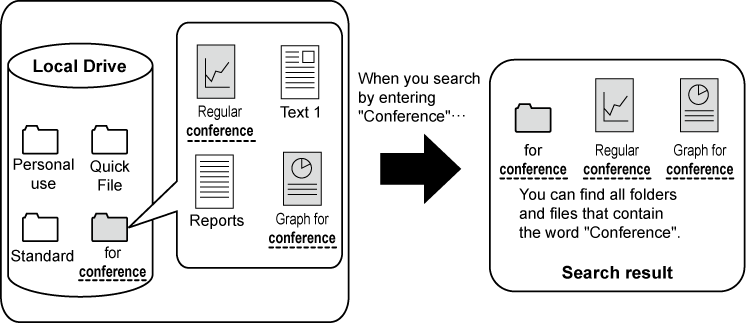

 .
. .
. .
.