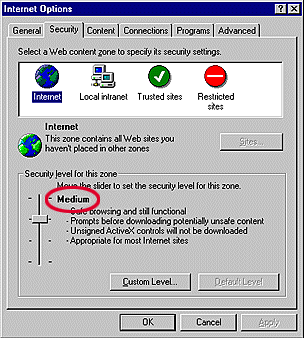|
| A: If the following dialog box appears... |
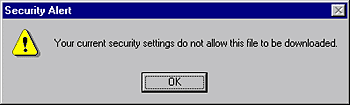 |
| B: If the following dialog box appears... |
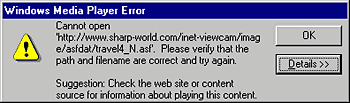 |
Click the "Details>>" button and get detailed information. |
|
In case of B:
| |
| B-1: | If the following message appears in the dialog box after clicking the "Details>>" button: |
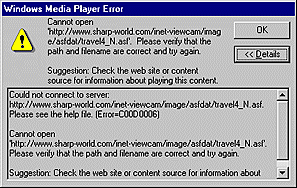
| |
[Status] The proxy setting in Windows Media Player is not properly set. [Solution] |
|
| Quit both the browser application and Windows Media Player. |
|
| Launch Windows Media Player by double-clicking on the application icon. In order to make the following settings properly, do not launch the application by double-clicking on a moving picture file. |
|
| Select "Option (O)..." from Windows Media Player's "View" menu. |
|
| When the "Option" dialog box appears, click on the "Advanced" tab. |
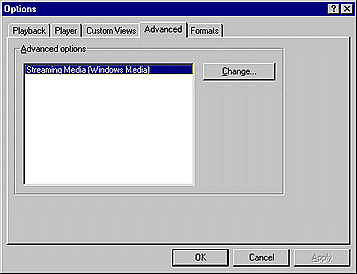 | |
Select "Windows Media" or "Streaming Media (Windows Media)" from the "Advanced options" list. (If both are listed, select either one of them.) | |
|
| Click the "Change..." button. |
|
[Common Settings]
|
| [Settings for Dial-up Connection] |
|
| Select the "No proxy" radio button. |
|
| If this doesn't work, try the following "Settings for LAN Connection" procedure. (It is rarely necessary to use a proxy for dial-up connections, however.) |
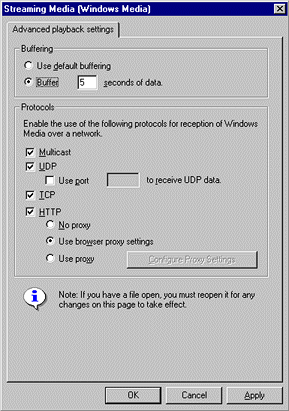 | |
| [Settings for LAN Connection] |
|
| Check the "HTTP" box. |
|
| Select the "Use browser proxy settings" radio button. |
|
|
If this doesn't solve the problem, select the "Use proxy" radio button and click on the "Configure Proxy Settings" button. |
|
| The following dialog box will appear. |
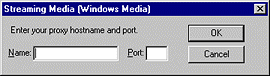 | |
|
|
Input "Proxy hostname" and "Port." Ask your network manager for the proxy host name and port information. |
|
| After setting all the items, restart Windows Media Player. |
|
[Note]
Those who use more than one Internet connection method must change the proxy settings of Windows Media Player every time the connection method changes. |
| B-2: | If the following message appears in the dialog box after clicking the "Details>>" button: |
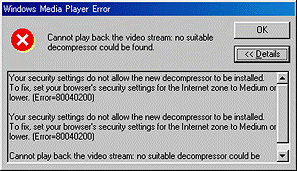
|
[Status] The proxy settings of Windows Media Player are properly set and the MPEG-4 codec filter has been downloaded, but due to the high security level settings the system registration has failed. |
| [Solution] |
|
| Refer to "B: If the following dialog box appears..." above and change the security level setting of your browser software. |
|
| Once your computer is able to properly play back the moving picture files, you can set the security level back to the original setting. |
| Main Features / Specifications / Sample Clips |