Store the frequently used non-standard original sizes. This section
explains how to store, retrieve, change, and delete non-standard
original sizes.
Tap the [Detail] key to change to normal mode.
EASY MODETap the [Original] key.
Tap the [Custom Size] tab.
Tap [Store/Delete Original Size] on the action panel.
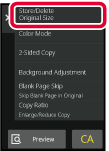
Tap a key (
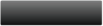 ) for storing a custom original size.
) for storing a custom original size.
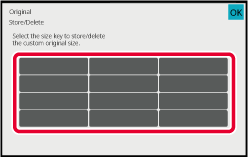
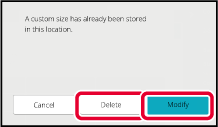
Specify the original size.
Tap the areas displaying width and height sizes respectively, and enter the sizes using the numeric keys.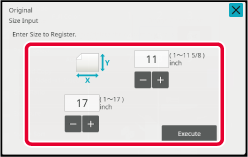
 to finely adjust the entered size.
to finely adjust the entered size.Tap the [OK] key.
After the settings are completed, tap the key, and check that the key of the size
stored on the original screen is added properly. After you have
checked it, tap [OK].
key, and check that the key of the size
stored on the original screen is added properly. After you have
checked it, tap [OK].Perform steps 1 to 2 in Specify the orientation and size of the original.
Tap the [Custom Size] key.
Tap the key of the original size that you wish to retrieve.
After selecting the key of the original size, tap the [OK] key.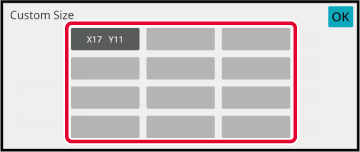
Tap the [OK] key.
Make sure that the original size you have set is displayed in the upper left corner of the screen.Version 06a / bp70c65_usr_06a_us