Characters to prevent unauthorized
copying such as pre-set or customized text are placed as invisible
characters in a background pattern.
When an output sheet with a pattern print is copied, the hidden
characters will appear.
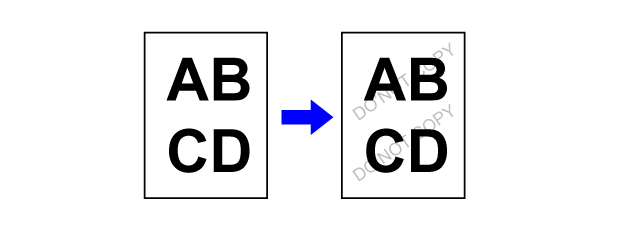
Place the original.
Place the original in the document feeder tray of the automatic document feeder, or on the document glass.Tap the [Others] key, and tap the [Hidden Pattern Print] key.
Tap the [On] key, and specify each item in the [Default Settings] tab as required.
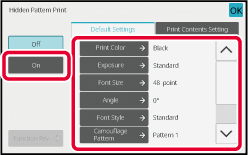
Specify each item in the [Print Contents Setting] tab as required.
To specify print settings, you can select the required one from pre-set text or use the soft keyboard. You can also print serial number and account job ID.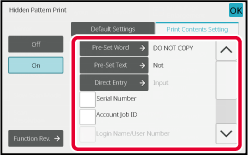
Tap the [Color Start] or [B/W Start] key to start copying.
Version 06a / bp70c65_usr_06a_us