You can save received faxes in the document filing folder.
This function is available when [System Settings] → [Image Send Settings]
→ [Common Settings] → [Condition Settings] → [Preview Setting] → [Received Data Image
Check Setting] is enabled
* in "Settings (administrator)".
* The factory default setting is disabled.

When data is received,
 is shown at the top of the screen.
is shown at the top of the screen.
In the System Information, tap the [Check Received Data.].
The received data is listed.
Tap the key of the received data you wish to save, and tap [File] on the action panel.
 to show a list of received data. The
list view or thumbnails view can be changed depending on the setting mode.
to show a list of received data. The
list view or thumbnails view can be changed depending on the setting mode.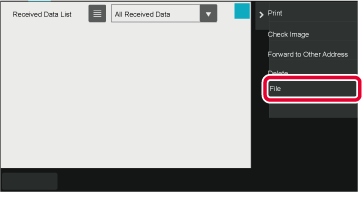
Set the file information, and tap the [Save] key.
Version 06a / bp70c65_usr_06a_us