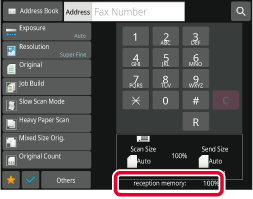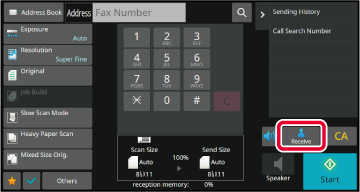RECEIVING A FAX
This section explains how to enter a destination from
the initial screen of easy mode.
EASY MODE
RECEIVING A FAX AUTOMATICALLY
When the reception mode is set to "Auto Reception", the machine will
receive and print faxes automatically.
- When fax reception is in progress,
it is possible to reserve a transmission by performing the transmission
in memory transmission mode.
FAX TRANSMISSION METHODS
- The information indicator blinks in white
from the start of fax reception until printing is completed. When
output is delivered to the job separator (upper tray), the indicator
blinks until printing is completed and the output is removed from
the tray.
- To print received faxes, make sure that
the required paper is loaded into the machine's paper trays. It
is not necessary to load 8-1/2" x 11" (A4) paper and 5-1/2" x 8-1/2"
(B5) paper in both the vertical (
 ) and horizontal (
) and horizontal (
 ) orientations. Differences in orientation
are automatically adjusted when faxes are received.
) orientations. Differences in orientation
are automatically adjusted when faxes are received. When a
fax smaller than 8-1/2" x 11" (A4) size is received, the size of
the paper used for printing will vary depending on the orientation
(vertical or horizontal) in which the sender placed the original.
- If a print job such as the copy or printer
function has already been executed when printing the received data,
the first reserved job is printed before the received data.
- Received faxes will not be printed when
the machine cannot print due to an error condition such as out of
paper, out of toner, or a paper misfeed. The faxes will be printed
automatically when the error condition is cleared. (If the paper
has run out, add paper and tap
 on the touch panel.)
on the touch panel.)
- You can check current fax reception mode
in the system area at the top of the screen.
- To switch between auto reception
and manual reception modes:
Select [System Settings] in "Settings (administrator)" → [Image Send Settings]
→ [Fax Data Receive/Forward (Manual)] → [Fax Settings] → [Receive Settings].
- Distinctive Ring Detection
If multiple telephone numbers have been
assigned to your telephone line, the number called can be identified
by its ringing pattern. By using one number for voice calls and
another number for faxes, you can tell which type of call you are
receiving by the ringing pattern. You can set your machine to automatically
receive faxes when your fax number is called by setting the pattern
that corresponds to your fax number.
In "Settings (administrator)", select [System Settings] → [Image Send Settings]
→ [Fax Settings] → [Default Settings]→ [Distinctive Ring Detection].
The machine rings and fax reception begins automatically.
When reception begins, the information indicator blinks
in white.
A beep sounds when reception ends.
The faxes are printed automatically.
When printing ends, the Information indicator turns off.
When the job separator (upper tray) is used for output,
this blinks until the output is removed.
How to check the fax reception mode
You can check current fax reception mode in the system
area at the top of the screen.
RECEIVING A FAX MANUALLY
A fax can be received manually using the touch panel (manually).
To
switch between auto reception and manual reception modes:
Select [System Settings] in "Settings (administrator)" → [Image Send Settings]
→ [Fax Data Receive/Forward (Manual)] → [Fax Settings] → [Receive Settings].
When the machine rings, tap the [Detail] key to
change to normal mode, and tap the [Speaker] key.
When the [Speaker] key is tapped, the [Receive]
and

appears.
EASY MODE
- To adjust the speaker volume, tap
the
 key and adjust with the slider or
key and adjust with the slider or
 keys.
keys.
- If the received fax data remains unprinted,
it will cause the fax memory to fill up, which may prevent some
faxes from being received. When using this function, you should
print the received data as soon as possible without leaving it in the
fax memory.
You can
view the remaining fax memory capacity on the fax mode base screen.
Tap the [Receive] key to receive a fax.
When printing ends, the Information indicator turns off.
When the job separator (upper tray) is used for output,
this blinks until the output is removed.
 ) and horizontal (
) and horizontal (
 ) orientations. Differences in orientation
are automatically adjusted when faxes are received.
) orientations. Differences in orientation
are automatically adjusted when faxes are received. on the touch panel.)
on the touch panel.)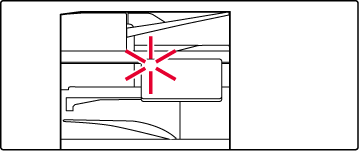
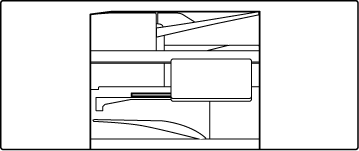
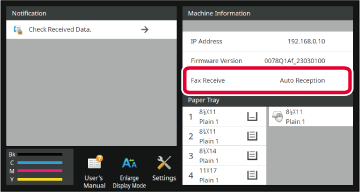
 appears.
appears. key and adjust with the slider or
key and adjust with the slider or
 keys.
keys.