When scanning thick originals or books,
erase any peripheral shadows that may be produced on the image.
When a bound document is scanned, shadows appear in
the peripheral areas and around the binding portion of the scanned
image.
_1.png)
| Not using the erase function | Using the erase function |
|---|---|
_2.png) |
_3.png) |
|
Shadows appear in the image. |
No shadows appear. |
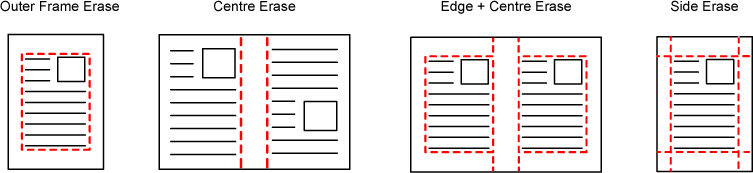
Place the original.
Place the original in the document feeder tray of the automatic document feeder, or on the document glass.Tap the mode display to switch to the initial screen of each mode.
CHANGING MODESSpecify the destination.
RETRIEVING A DESTINATION FROM AN ADDRESS BOOKTap the [Others] key, and tap the [Erase] key.
Tap the checkbox of the edge that you wish to erase, and specify the erase position.
Check that the tapped checkbox is set to .
. .
. .
.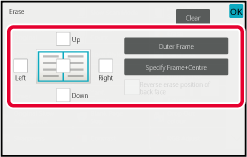
 , the edge in the position opposite to
the erased edge on the front side will be erased.
, the edge in the position opposite to
the erased edge on the front side will be erased. , the edge in the same position as on
the front side will be erased.
, the edge in the same position as on
the front side will be erased.Specify the erase width.
After the settings are completed, tap and [Back] keys in sequence.
and [Back] keys in sequence. .
.Tap the [Start] key to start scanning of the original.
Use this function when you wish to scan
thin originals using the automatic document feeder. This function
helps prevent thin originals from misfeeding.
.png)
Place the original in the document feeder tray of the automatic document feeder.
Adjust the original guides slowly.Tap the mode display to switch to the initial screen of each mode.
CHANGING MODESSpecify the destination.
RETRIEVING A DESTINATION FROM AN ADDRESS BOOKTap the [Others] key, and tap the [Slow Scan Mode] key.
A checkmark appears on the icon.Tap the [Start] key to start scanning of the original.
A beep will sound to indicate that scanning and transmission have ended.Use this function when you wish to scan
heavy originals using the automatic document feeder. This function
helps prevent heavy originals from misfeeding.
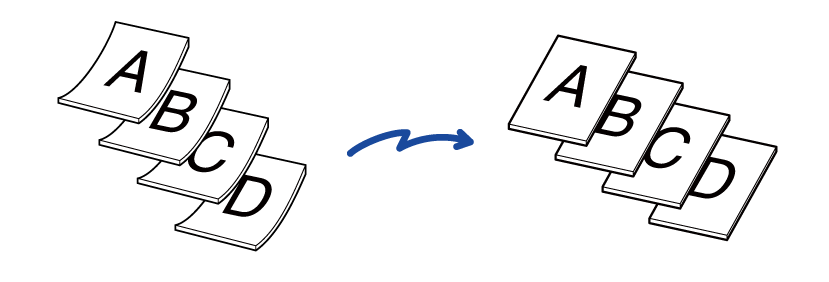
Place the original in the document feeder tray of the automatic document feeder.
Adjust the original guides slowly.Tap the mode display to switch to the initial screen of each mode.
CHANGING MODESSpecify the destination.
RETRIEVING A DESTINATION FROM AN ADDRESS BOOKTap the [Others] key, and tap the [Heavy Paper Scan] key.
A checkmark appears on the icon.Tap the [Start] key to start scanning of the original.
A beep will sound to indicate that scanning and transmission have ended.If the scanned original contains blank pages,
this function skips them to send only non-blank pages.
The machine detects blank pages, enabling you to skip useless
blank sheets without checking an original.
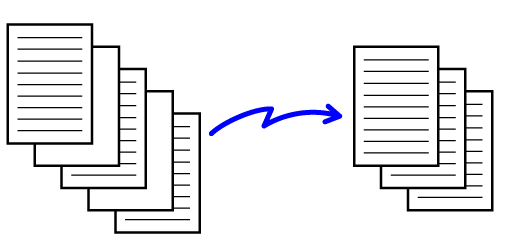
Place the original.
Place the original in the document feeder tray of the automatic document feeder, or on the document glass.Tap the mode display to switch to the initial screen of each mode.
CHANGING MODESSpecify the destination.
RETRIEVING A DESTINATION FROM AN ADDRESS BOOKTap the [Others] key, and tap the [Blank Page Skip] key.
Tap the [Skip Blank Page] or [Skip Blank and Back Shadow] key.
After the settings are completed, tap and [Back] keys in sequence.
and [Back] keys in sequence.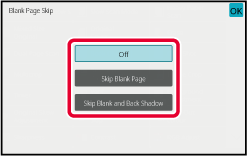
Tap the [Start] key to start scanning of the original.
A beep will sound to indicate that scanning has ended.When scanning ends, check the number of original sheets and the number of sheets to be sent and tap the [OK] key to start transmission.
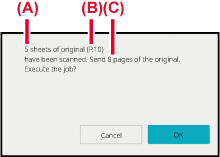
Count the number of scanned original sheets
and display the count before transmission.
Checking the number of scanned original sheets before transmission
helps prevent transmission mistakes.
Place originals in the automatic document feeder.
AUTOMATIC DOCUMENT FEEDERTap the mode display to switch to the initial screen of each mode.
CHANGING MODESSpecify the destination.
RETRIEVING A DESTINATION FROM AN ADDRESS BOOKTap the [Others] key, and tap the [Original Count] key.
A checkmark appears on the icon.Tap the [Start] key to start scanning of the original.
A beep will sound to indicate that scanning has ended.Check the number of original sheets.
The number that is displayed is the number of scanned original sheets, not the number of scanned original pages. For example, when 2-sided copying is performed using one original, the number "1" will appear to indicate that one original sheet was scanned, not "2" to indicate the front-side page and the reverse side page.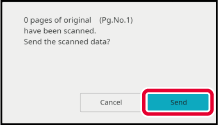
Tap the [Send] key to start transmission.
Version 04a / bp90c80_usr_04a_en