This section explains how
to automatically select the appropriate ratio to meet the paper
size when manually changing the paper tray to make a copy on paper
that has a size different from the original.
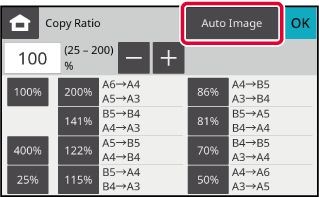
Manually select the paper tray, and place the original.
Place the original in the document feeder tray of the automatic document feeder, or on the document glass.Tap the [Copy Ratio] key.
COPY MODETap the [Auto Image] key.
The reduction or enlargement ratio is automatically selected based on the original size and the selected paper size.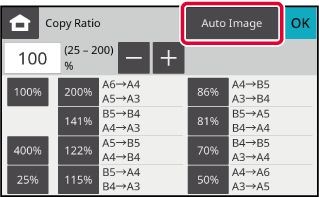
This section explains how to specify any
ratio when making a copy on paper that has a size different from
the original or changing the image size for copying.
The following two methods can be used to specify the ratio.
You can adjust the zoom ratio in 1% increments using
 or the 10 key to specify the desired
zoom ratio.
or the 10 key to specify the desired
zoom ratio.
You can also select the enlargement or reduction ratio between
commonly used fixed sizes from the preset ratio keys.
Specify the paper sizes of the original and output to
automatically obtain the appropriate ratio.
For example, when you select A4 (8-1/2" x 11") as the original
size and A5 (5-1/2" x 8-1/2") as the paper size, the ratio is automatically
set to 70% (64%).
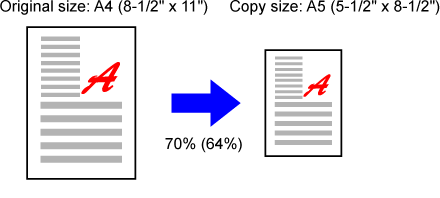
Tap the [Copy Ratio] key.
COPY MODETap
 to set the ratio.
to set the ratio.
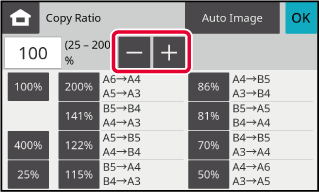
 .
.Tap the [Copy Ratio] key.
COPY MODESpecify the original size (paper size of the loaded original) and the copy size (paper size of the copy output).
After the settings are completed, tap [OK] key.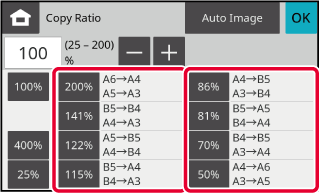
Version 04a / bp22c25_usr_04a_en