Place the original.
Place the original in the document feeder tray of the automatic document feeder, or on the document glass.-2.png)
Specify the destination.
RETRIEVING A DESTINATION FROM AN ADDRESS BOOK Scan to E-mail
Scan to E-mailTap the [Original] key.
Tap the appropriate orientation key.
Specify the orientation of the original placed in step 1. .
.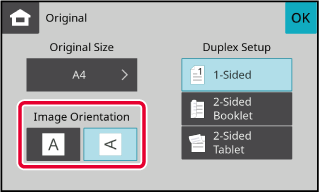
Tap the [B/W Start] or [Colour Start] key to start scanning of the original.
If the original was placed on the document glass, replace it with the next original and tap the [B/W Start] or [Colour Start] key.
Repeat until all originals have been scanned.Tap the [Read-End] key.
A beep will sound to indicate that the operation is completed.Send the same scanned image to multiple
scan destinations in a single operation.
One operation allows you to send data to up to 300 destinations,
including the reserved send jobs. (For example, if broadcast transmission
jobs with 300 destinations are already reserved, data can be broadcasted
to up to 300 destinations.)
No addresses other than E-mail can be set.
.png)
It is convenient to store destinations you frequently
use for broadcast transmission as contacts or groups.
One destination can be stored in one contact.
For broadcast transmission, the contact or group key can be
simply tapped to retrieve multiple addresses.
Place the original.
Place the original in the document feeder tray of the automatic document feeder, or on the document glass.Specify all destinations.
RETRIEVING A DESTINATION FROM AN ADDRESS BOOK before specifying the next destination.
before specifying the next destination.Tap the [Address Review] key.
Confirm the destination.
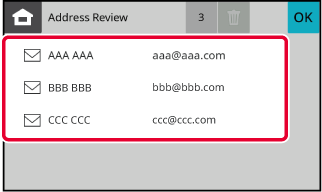
Tap the [B/W Start] or [Colour Start] key to start scanning of the original.
Version 04a / bp22c25_usr_04a_en