This section explains how to enter a destination from
the initial screen of normal mode.
EASY MODE
A transaction report is
automatically printed out to alert you when a transmission fails
or when a broadcast transmission is performed.
The transaction report contains a description of the transmission
(date, start time, name of destination, time required, number of
pages, result, etc.).
INFORMATION APPEARING IN THE RESULT COLUMN
Place the original.
Place the original in the document feeder tray of the automatic document feeder, or on the document glass.Enter the destination fax number.
Tap the [Others] key, and tap the [Transaction Report] key.
Tap the key of the print settings.
After the settings are completed, tap the and [Back] keys in sequence.
and [Back] keys in sequence.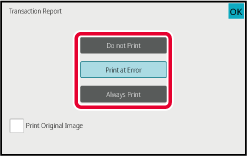
 to include the first page of the transmitted
original in the transaction report.
to include the first page of the transmitted
original in the transaction report. , the original cannot be printed when
speaker dialing, manual transmission, direct transmission, polling
reception, or F-code transmission is used.
, the original cannot be printed when
speaker dialing, manual transmission, direct transmission, polling
reception, or F-code transmission is used.Tap the [Start] key to start scanning of the original.
Original
image in transaction report
When [Print Original Image] is enabled, the first page of the transmitted
original is printed on the same sheet as the transaction report.
The original image is reduced to allow it to fit on the sheet. If
the vertical scanning length (X direction) of the original is longer
than 17-1/64" (432 mm), the part that exceeds 17-1/64" (432 mm)
may be cut off.
Version 06a / bp70c65_usr_06a_us