This section explains how to enter a destination from
the initial screen of normal mode.
EASY MODE
This function allows the
machine to communicate with other machines that also support F-code.
It enables exchange of confidential documents (confidential communication),
retrieval (polling) and distribution (polling memory) of information,
distribution of information to multiple destinations (relay broadcast
transmission) with other machines that support F-code communication.
An F-code* is specified in each communication,
enabling a higher level of security.
* F-code is a communication function based on the G3 standard of the ITU-T.
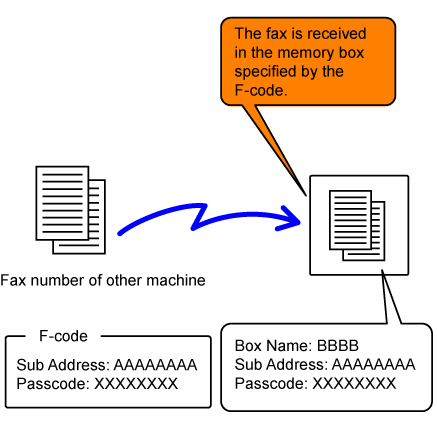
A fax that is transmitted with an F-code is received
in the memory box of F-code communication in the receiving machine
specified by the F-code (sub-address and passcode). If the F-code
sent by the transmitting machine does not match the F-code in the
receiving machine, reception will not take place.
The products of other manufacturers may use different terms
for "Sub Address" and "Passcode". If you need to contact the operator
of another machine regarding sub-addresses and passcodes, refer
to the terms used by the ITU-T in the table below.
| The machine | ITU-T | ||
|---|---|---|---|
|
F-code polling memory box |
F-code confidential box |
F-code relay broadcasting function |
|
|
Sub Address |
SEP |
SUB |
SUB |
|
Passcode |
PWD |
SID |
SID |
Before the F-code communication function
can be used, special memory boxes must be created in "Settings".
Set the box name and F-code (sub-address and passcode) in
each memory box, and store them.
After you have created a memory box, notify the other party
of F-code communication of the sub-address and passcode of the box.
Items to be configured on the memory box are as follows:
To use the following F-code communication
functions, F-code memory boxes must be created in your machine.
When performing an F-code
operation, the F-code (sub-address and passcode) is appended to
the fax number that is dialed. Check the F-code (sub-address
and passcode) stored in the memory box in the other machine before
you perform an F-code transmission. It is convenient to store an
F-code (sub-address and passcode) together with the fax number in
a one-touch key or group key.
To use the following F-code communication functions, your
machine must dial the other machine.
By sending a fax to an F-code memory box
(confidential) stored in the receiving machine (your machine or
the other machine), the sender can direct the transmission specifically
to the user of the box.
This is convenient for sending sensitive documents that you do not
wish people other than the recipient to see, or when the receiving
machine is shared by multiple departments.
To print an F-code confidential fax, the PIN Code must be
entered.
CHECKING FAXES RECEIVED BY F-CODE CONFIDENTIAL RECEPTION
Send a fax to a destination fax number after
adding the F-code (sub-address and passcode).
Place the original.
Place the original in the document feeder tray of the automatic document feeder, or on the document glass.Specify the destination.
Tap the [Start] key.
Scanning of the original starts.When an F-code confidential fax received,
the fax is stored in the memory box specified by the F-code. To
check received faxes, enter the PIN Code.
The machine rings and the fax is received.
A beep sounds when reception ends.Tap the [Others] key, and tap the [Memory Box] key.
From the [Confidential] tab.
Tap the key of the memory box containing the confidential fax.
“ ” appears in the keys of memory boxes
that have received faxes. The keys of memory boxes that have not
received faxes are grayed out and cannot be tapped.
” appears in the keys of memory boxes
that have received faxes. The keys of memory boxes that have not
received faxes are grayed out and cannot be tapped.Enter the PIN Code using the numeric keys.
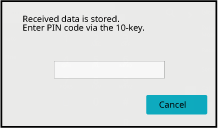
Tap the key of the received data you wish to check, and tap [Check Image] on the action panel.
Displays the received data image.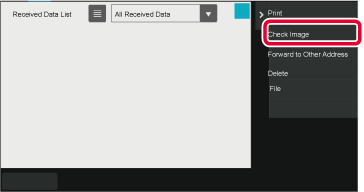
This function enables your
machine to call another machine and initiate reception of a fax
stored in an F-code memory box (polling memory) in the other machine.
During the polling operation, your machine must correctly specify
the F-code (sub-address and passcode) configured in the other machine.
Otherwise, polling reception will not take place.
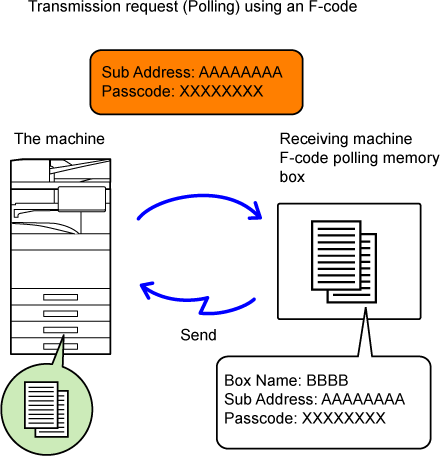
Tap the [Others] key, and tap the [Polling] key.
A checkmark appears on the icon.Specify the destination.
Tap the [Start] key.
Your machine will call the other machine and initiate reception of the fax.When your machine receives
a transmission request from another machine, this function sends
a fax stored in an F-code memory box (polling memory) in your machine
to that machine. The other machine must correctly specify the F-code
(sub-address and passcode) configured in your machine. Otherwise,
transmission will not take place.
An original to be sent to the other machine using F-code polling
communication must be previously scanned into an F-code memory box
(polling memory) in your machine.
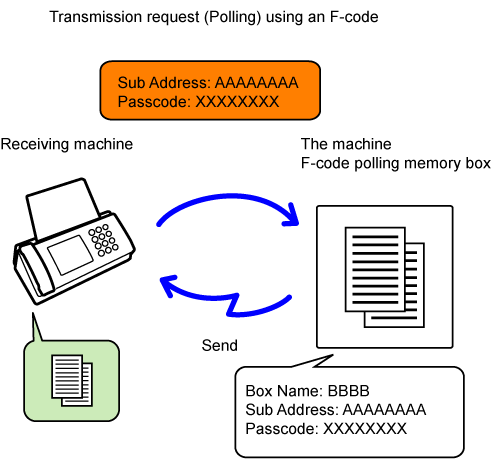
Place the original.
Place the original in the document feeder tray of the automatic document feeder, or on the document glass.Select settings for the original to be scanned and other functions.
Tap the [Others] key, and tap the [Memory Box] key.
Tap the [Polling Memory] tab.
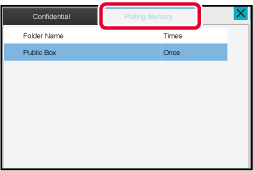
Tap the folder of the F-code memory polling box.
Tap [Change Number of Times] on the action panel, and set the polling times.
To erase the original after its transmission, tap the [Once] key. To repeat transmitting an original, tap the [Unlimited] key. Change the settings as necessary. After the settings are completed, tap ,
,
 and [Back] keys.
and [Back] keys.Tap the [Start] key.
Scanning of the original starts.You can check the document stored in the
F-code memory polling box.
Tap the [Others] key, and tap the [Memory Box] key.
Tap the [Polling Memory] tab.
Tap the folder of the F-code memory polling box.
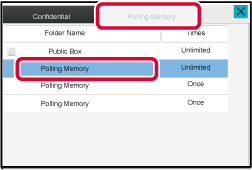
Tap [Check Image] on the action panel.
To print the document, tap the [Print] key.Delete the document stored in an F-code
memory polling box in order to be able to store a new document.
Tap the [Others] key, and tap the [Memory Box] key.
Tap the [Polling Memory] tab.
Tap the folder of the F-code memory polling box.
Tap [Empty out Box] on the action panel.
If you tap [Check Image] on the action panel, you can check the image on the touch panel before it is erased.Tap the [Yes] key.
The document is deleted, and you return to Step 2.This function sends a fax
to an F-code relay broadcast memory box in another machine and have
that machine relay the fax to multiple destination machines.
When the destination machines are far from your machine, sending
the fax to a relay machine that is close to the destination machines
can help reduce telephone charges. A relay request transmission
can be used in combination with the timer transmission function
to further reduce cost.
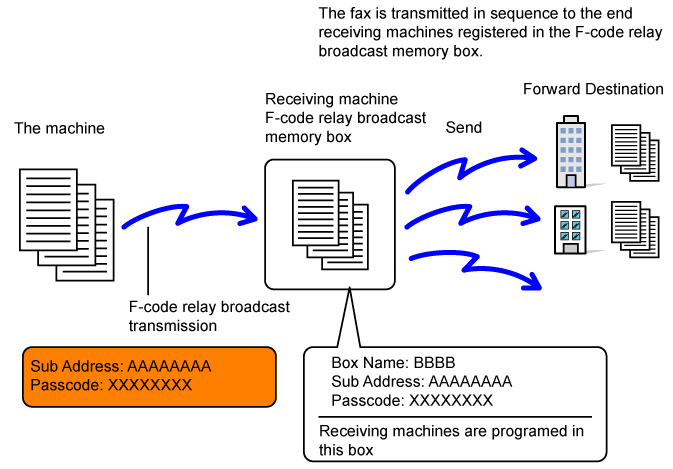
Place the original.
Place the original in the document feeder tray of the automatic document feeder, or on the document glass.Specify the destination.
Tap the [Sub Address] key.
Enter "/".Enter the sub-address using the numeric keys.
Tap the [Passcode] key.
Enter "/".Enter the passcode using the numeric keys.
Tap the [Start] key.
Scanning begins.When your machine receives
an F-code relay request transmission, the fax is received and stored
in an F-code relay broadcast memory box in your machine.
Your machine then relays the fax to each of the destination
machines programmed in the memory box. Transmission to the destination
machine takes place automatically.
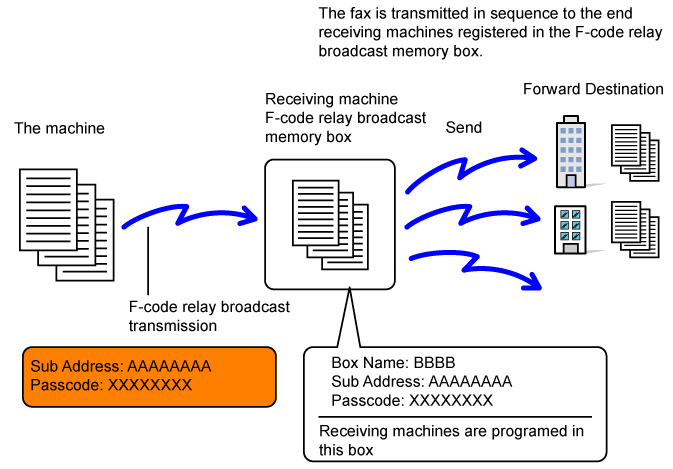
Version 06a / bp70c65_usr_06a_us