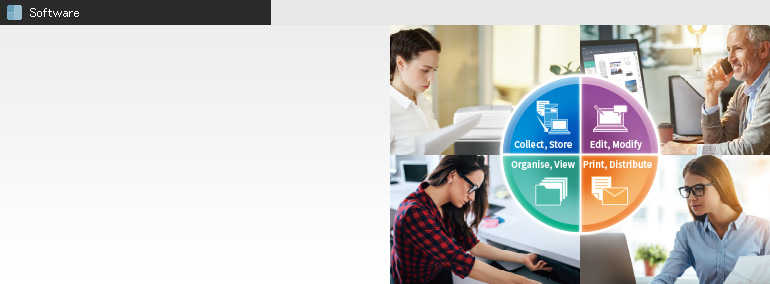
Sharpdesk
Document Management Software
Information Sharing and
Collaboration Support
for Small Workgroups
Digitally store contracts, customer cards
- Contracts, customer cards, and the like can be scanned, processed via OCR, and stored digitally. Scans of contracts and customer cards are stored in their respective folders inside subfolders created at the time of scanning.
- The content of contracts and the names, addresses, and contact information in customer cards can be used in customer databases. Information necessary for business activities can be found quickly by searching for renewal dates, birthdays, family information, purchase histories, and so on. This can be extremely useful when planning day-to-day operations.
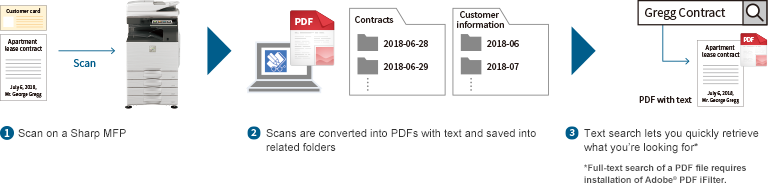
Convert scanned documents into text file
Seminars, exhibitions, and trade shows typically generate plenty of materials—paper documents, pamphlets, PDFs, and so on. Often you’ll want to use some or all of that content in a new document. With Sharpdesk, it’s easy to create a digital version of text from a PDF or from printed material using optical character recognition (OCR). This function instantly creates a searchable PDF or editable Office Open XML file.
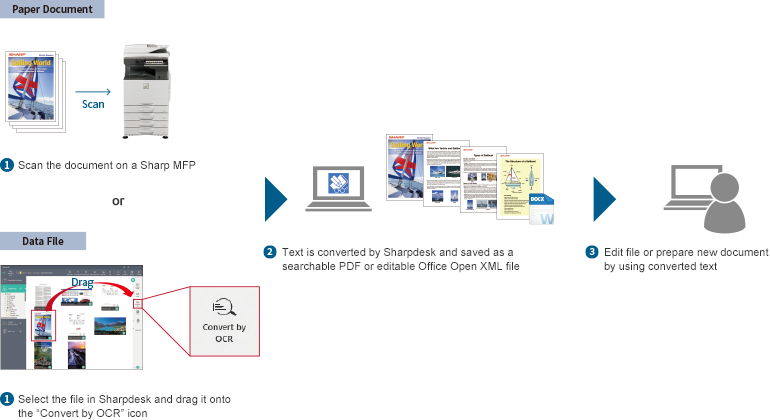
Compose various types of meeting documents
For a typical meeting, you might prepare several documents in Word, Excel, PowerPoint, or PDF formats and then store those files in a meeting folder. It takes time to go over each of these documents and prepare them as a handout. But with Sharpdesk Composer, you can easily combine various file formats into one document, change the page order, delete unwanted pages, and add titles and page numbers. The file can then be saved as a PDF—the only document you need to open. After arranging the pages in Sharpdesk, you can easily print them anytime from a Sharp MFP. Meetings become easier for everyone to follow.
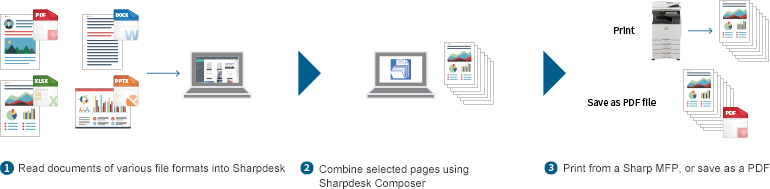
Paperless purchase orders
- You don’t have to print out purchase orders received via fax. Instead, they can be converted to PDF files, automatically stored on a hard drive, and imported into Sharpdesk for confirmation and approval.* In Sharpdesk, you can type comments into the file and add an approval stamp. You can then use the “Rename [Prefix]” button to add “approved” to the file name, before saving the file in a shared folder.
- Confirm that the purchase order PDF file has been approved, process the order, and save the file. Use the “Rename [Prefix]” button to add “order processed” to the file name. From receipt and confirmation of the purchase order to approval and processing—every step is smooth and paperless with a Sharp MFP and Sharpdesk.
- * The MFPs that support this feature are listed in the Tips page. Please refer to the Tips [Which MFPs support the "MFP Tree" feature?].

