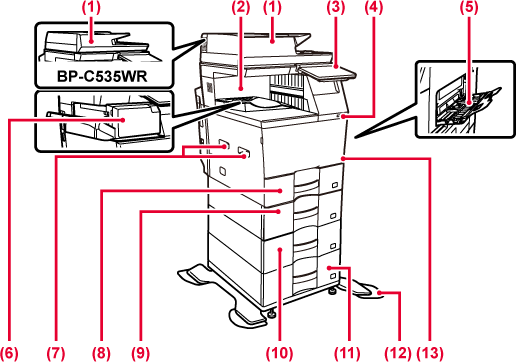
It automatically
feeds and scans multiple originals. 2-sided originals can be automatically
scanned. For the BP-C535WD/BP-C545WD, both sides of 2-sided originals
can be automatically scanned at one time.
Received faxes and
printed papers are delivered to this tray.
This panel hosts
the [Power] button, Information indicator and touch panel.
Use the touch panel to operate each of these functions.
An NFC touch point area mark also appears.
This is used to connect
a USB device such as a USB memory device to the machine.
Supports USB 2.0 (Hi-Speed).
Use this tray to
feed paper manually.
When loading paper, also open the extension tray.
This staples paper.
Grasp it when moving the machine.
Store paper in this
tray.
Store paper in this
tray.
Store paper in this
tray.
Store paper in this
tray.
This is required
when installing the high stand or high stand, low stand and 600-sheet
paper feed unit on the machine, depending on the combination. This
is attached to tip-resistant legs.
Open this cover to
replace a toner cartridge.
* Peripheral device.
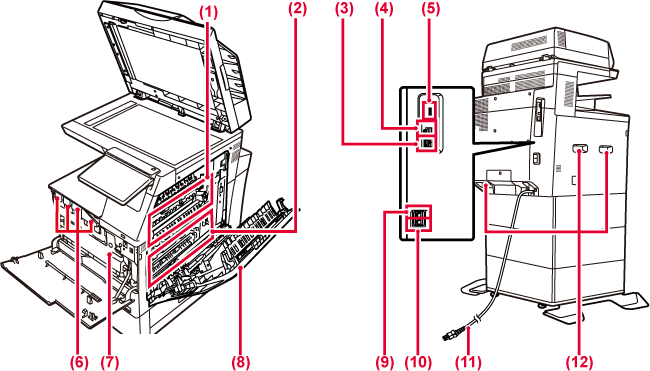
Heat is applied here
to fuse the transferred image onto the paper.
Warning
The fusing unit is hot. Take care not to burn yourself when removing a misfeed.During full color
printing, the toner images of the four colors on the photoconductive
drums are combined together on the transfer belt.
During black and white printing, only the black
toner image is transferred onto the transfer belt.
Caution
Do not touch or damage the transfer belt.Connect the LAN cable
to this connector when the machine is used on a network.
Use a shielded LAN cable.
The machine does
not use this connector.
This is used to connect
a USB device such as a USB memory device to the machine.Supports
USB 2.0 (Hi-Speed) and USB3.0 (SuperSpeed).
This cartridge contains
toner.
When the toner in a cartridge runs out, replace
with new one.
This container collects
excess toner that remains after printing
REPLACING THE TONER COLLECTION CONTAINER
Open this cover to
remove a paper misfeed.
And open when user changing the
setting to print envelope.
When the fax function
of the machine is used, the telephone line is connected to this
jack.
When the fax function
of the machine is used, an extension phone can be connected to this
jack.
Grasp it when moving the machine.
BP-C535WR
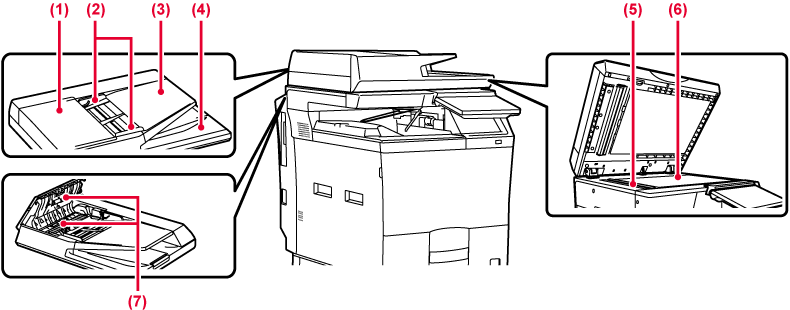
BP-C535WD/BP-C545WD
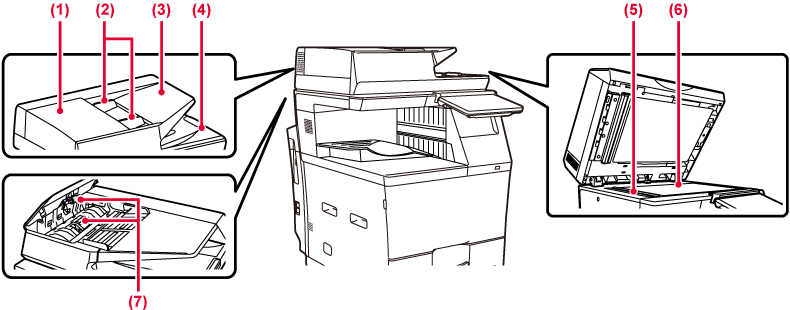
Open this cover to
remove an original misfeed.
This cover is also opened to clean the paper feed
roller.
These guides help
ensure that the original is scanned correctly.
Adjust the guides to the width of the original.
Place the original.
Place the original with the print side facing up.
The original is discharged
to this tray after scanning.
Originals placed
in the automatic document feeder are scanned here.
If you want to scan books or other thick originals that cannot be fed through the automatic document feeder, place them on this glass.
This roller rotates
to automatically feed the original.
This section describes the names and functions
of the respective parts of the operation panel.
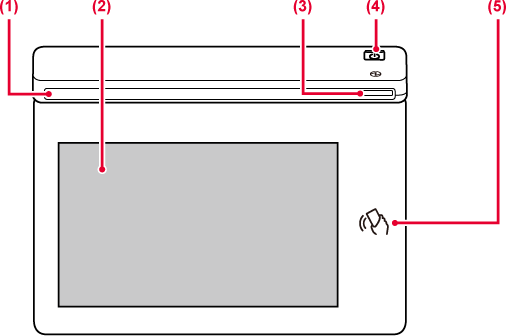
This indicator illuminates
when the power to the machine is turned on, and when a user logs
in to the machine.
Messages and keys
appear on the touch panel display.
Operate the machine by directly tapping the displayed keys.
This indicator lights
up when the machine's power switch is on the position. Blinks blue
during the time that the [Power] button does not operate immediately
after the power plug is inserted into the power outlet.
Use this button to turn the machine on and off and to enter the power saving mode.
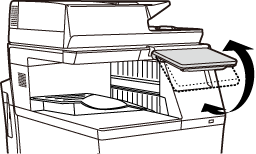
Caution
When turning the machine power ON/OFF; at
user authentication when the user has logged in using IC card or
NFC; when connecting USB memory to the machine; when starting a
job on the machine control panel; or during image adjustment or
when adding toner; a fax is being received or an error has occurred
in the machine, the LED lights blue, white and orange in response
to the request/operation from the user to communicate to the user
the machine status.
Lighting patterns differ depending on status.
| Lighting color | Lighting patterns | Status |
|---|---|---|
|
Blue |
Pattern 1 |
Job in progress, such as paper feeding or output. |
|
Pattern 2 |
Ready state or other state where jobs can be accepted. |
|
|
Pattern 3 |
An original has been placed in the document feeder. |
|
|
White |
Blinks |
A fax is being received. |
|
Orange |
Lights* |
Errors that do not stop machine operation, such as almost out of toner. |
|
Blinks* |
Errors that stop machine operation, such as misfeeds and out of toner. |
* If the lighting state and the blinking state overlap, the blinking state takes priority.
Version 02a / bpc545wd_usr_02a_us