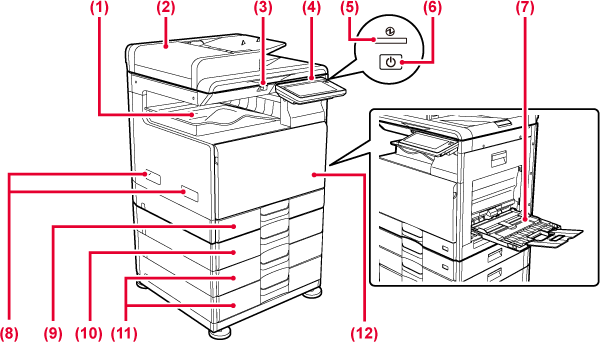
Printed papers are
delivered to this tray.
It automatically
feeds and scans multiple originals. 2-sided originals can be automatically
scanned.
This is used to connect
a USB device such as a USB memory device to the machine.
Supports USB 2.0 (Hi-Speed).
This panel hosts
the Information indicator and touch panel.
Use the touch panel to operate each of these functions.
This indicator lights up when the
machine's main power switch is in the “ ” position.
Blinks blue during the time that the [Power] button does not operate
immediately after the main power switch is switched on.
” position.
Blinks blue during the time that the [Power] button does not operate
immediately after the main power switch is switched on.
Use this button to
turn the machine on and off and to enter the power saving mode.
Use this tray to
feed paper manually.
When loading paper, also open the extension tray.
Grasp it when moving
the machine.
Store paper in this
tray.
Store paper in this
tray.
TRAY 2 - 4 (when 500-sheet paper feed tray and stand/2x500 sheet paper drawer are installed)
Store paper in this
tray.
TRAY 2 - 4 (when 500-sheet paper feed tray and stand/2x500 sheet paper drawer are installed)
Open this cover to
replace a toner cartridge.
* Peripheral device.
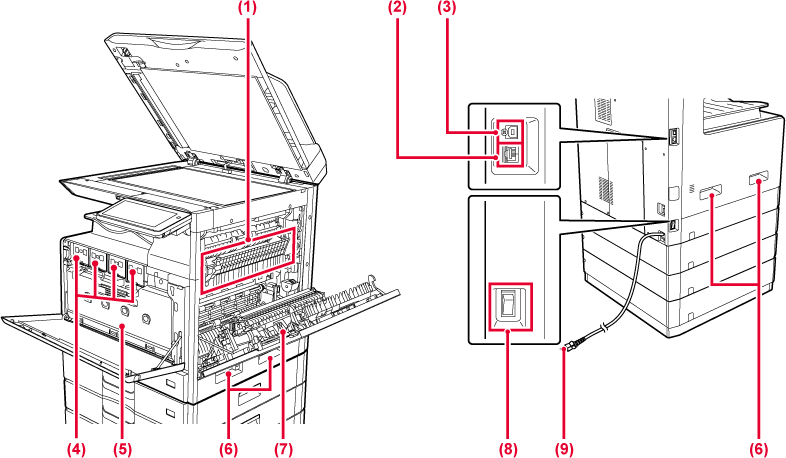
Heat is applied here
to fuse the transferred image onto the paper.
Warning
The fusing unit is hot. Take care not to burn yourself when removing a misfeed.Connect the LAN cable
to this connector when the machine is used on a network.
Use a shielded LAN cable.
The machine does
not use this connector.
This cartridge contains
toner.
When the toner in a cartridge runs out, replace
with new one.
This container collects
excess toner that remains after printing
REPLACING THE TONER COLLECTION CONTAINER
Grasp it when moving
the machine.
Open this cover to
remove a paper misfeed.
Use this switch to
turn on the power for the machine.
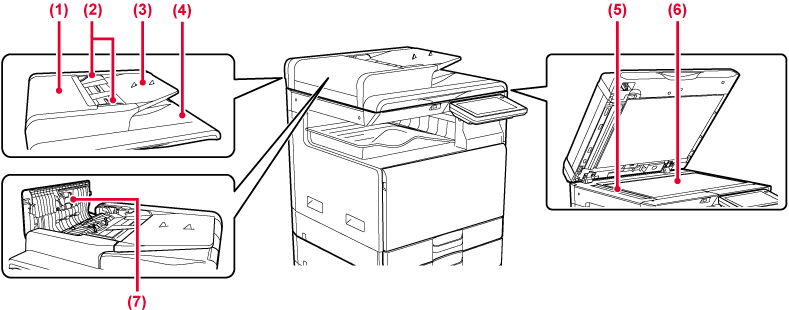
Open this cover to
remove an original misfeed.
This cover is also opened to clean the paper feed
roller.
These guides help
ensure that the original is scanned correctly.
Adjust the guides to the width of the original.
Place the original.
Place the original with the print side facing up.
The original is discharged
to this tray after scanning.
Originals placed
in the automatic document feeder are scanned here.
If you want to scan books or other thick originals that cannot be fed through the automatic document feeder, place them on this glass.
This roller rotates
to automatically feed the original.
This section describes the names and functions
of the respective parts of the operation panel.
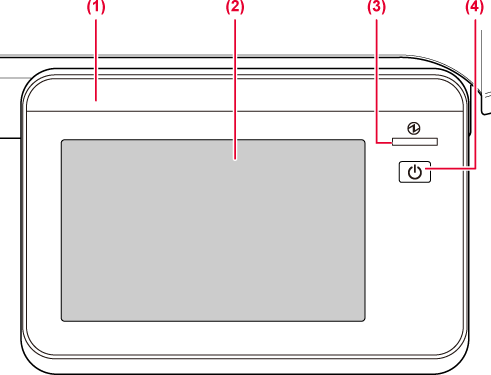
This indicator illuminates
and flashes during execution of a job or when paper misfeeds occur.
Messages and keys
appear on the touch panel display.
Operate the machine by directly tapping the displayed keys.
This indicator lights
up when the machine's main power switch is on the position.
Blinks blue during the time that the [Power] button
does not operate immediately after the main power switch is turned
on.
Use this button to
turn the machine on and off and to enter the power saving mode.
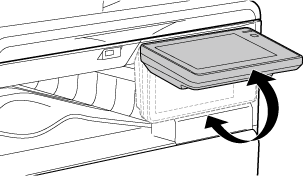
Caution
When turning the machine power ON/OFF; at
user authentication when the user has logged in using IC card when connecting
USB memory to the machine; when starting a job on the machine control
panel; or during image adjustment or when adding toner; or an error
has occurred in the machine, the LED lights blue, white and orange
in response to the request/operation from the user to communicate
to the user the machine status.
Lighting patterns differ depending on status.
| Lighting colour | Lighting patterns | Status |
|---|---|---|
|
Blue |
Pattern 1 |
Job in progress, such as paper feeding or output. |
|
Pattern 2 |
Ready state or other state where jobs can be accepted. |
|
|
Pattern 3 |
An original has been placed in the document feeder. |
|
|
Orange |
Lights* |
Errors that do not stop machine operation, such as almost out of toner. |
|
Blinks* |
Errors that stop machine operation, such as misfeeds and out of toner. |
* If the lighting state and the blinking state overlap, the blinking state takes priority.
Version 04a / bp22c25_usr_04a_en