To ensure that the machine continues to provide top
quality performance, periodically clean the machine.
Warning
Do not use a flammable spray to clean the machine. If gas from the spray comes in contact with hot electrical components or the fusing unit inside the machine, fire or electrical shock may result.Caution
Wipe the parts with a clean,
soft cloth.
If necessary, moisten the cloth with water or a small amount
of neutral detergent. After that, wipe with a clean dry cloth.
Examples
of lines in the image
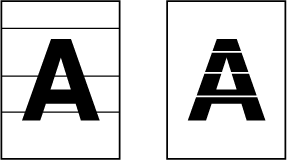
Document
glass
.png)
Document
backplate sheet
.png)
If black lines or white lines appear in images scanned
using the automatic document feeder, clean the scanning area (the
thin long glass next to the document glass).
Open the automatic document feeder and remove the glass cleaner.
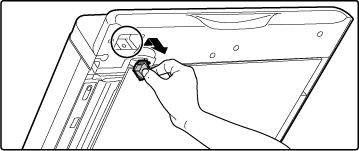
Clean the document scanning area on the document glass with the glass cleaner.
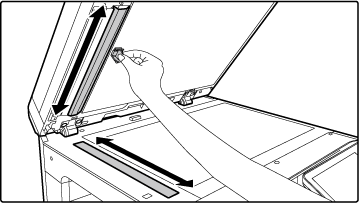
Replace the glass cleaner.
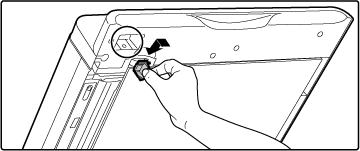
When the laser unit inside the machine becomes
dirty, line patterns (coloured lines) may form in the printed image.
Identifying
lines (coloured lines) caused by a dirty laser unit
Open the front cover.
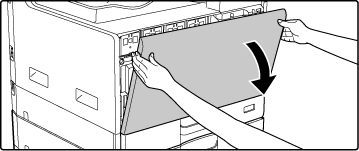
Remove the toner collection container.
Tip the toner collection container forward and down, and slowly pull up.
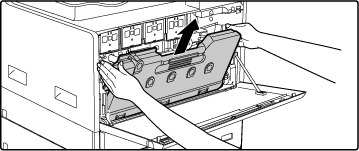
Take out the cleaning tool for the laser unit.
The cleaning tool is attached to the front cover.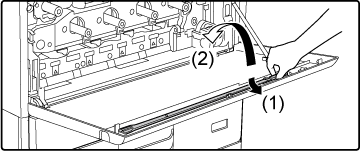
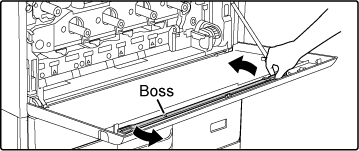
Make sure that the cleaner at the tip of the cleaning tool is not dirty.
If the cleaner is dirty, remove the cleaner from the cleaning tool and replace it with a clean one. For the procedure for replacing the cleaner, see steps 5 through 7. If the cleaner is not dirty, go to step 8.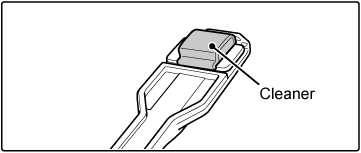
Take out a replacement cleaner from the toner collection container.
Replacement cleaners are stored on the toner collection container. Grasp the end of the cleaner and pull it out of the toner collection container.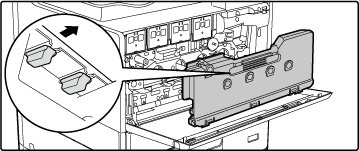
Remove the dirty cleaner from the tip of the cleaning tool.
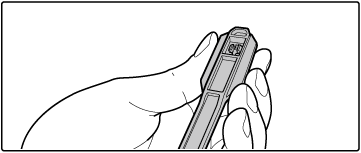
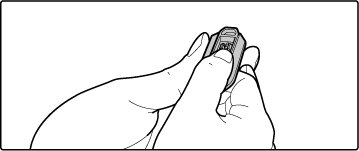
Caution
Put the removed cleaner back on the toner collection container.Attach the new cleaner to the cleaning tool.
The cleaning tool is attached to the front cover.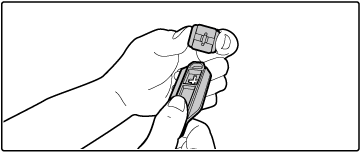
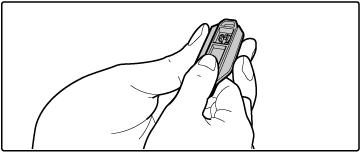
Clean the laser unit.
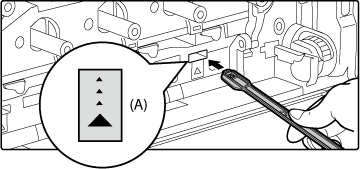
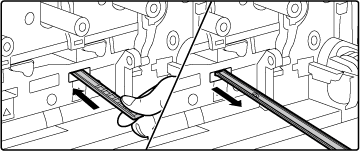
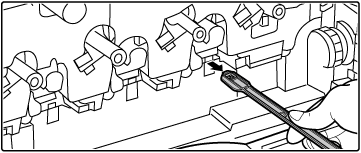
Caution
Do not touch the internal cords or connectors.Repeat steps 8 to clean all holes (4 holes) in the laser unit.
The laser unit is cleaned in four locations, including the location cleaned in step 8. Clean all holes.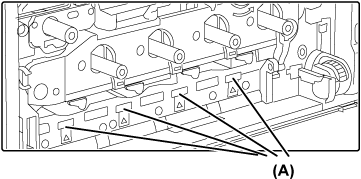
Replace the cleaning tool.
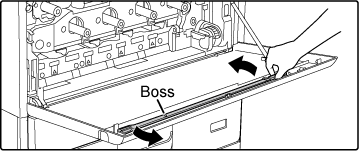
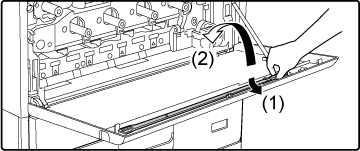
Push the toner collection container into the machine.
Push in until you hear a "click" sound indicating that the left and right locks are engaged.
Close the front cover.
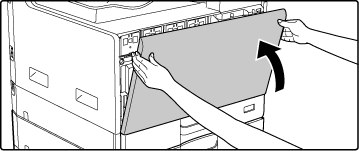
If paper misfeeds frequently occur when
feeding envelopes or heavy paper through the bypass tray, wipe the
surface of the feed roller with a clean soft cloth moistened with
water or a neutral detergent.
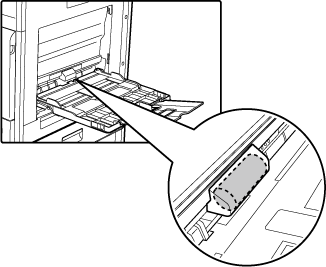
If lines or other dirt appear on the scanned
original when the automatic document feeder is used, wipe the surface
of the roller with a clean soft cloth moistened with water.
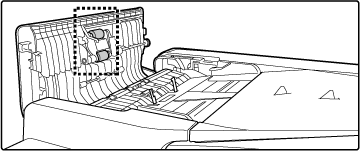
If the paper in tray frequently misfeeds,
press down the centre of the pressure plate until it locks, and
wipe the surface of the feed roller with a clean, soft cloth moistened
with water.
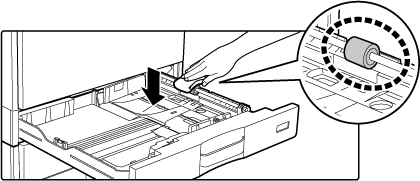
Version 04a / bp22c25_usr_04a_en