ECO FUNCTIONS OF THE MACHINE
Mode Settings
The eco function settings are set in a batch. "Custom
Mode" and "Eco Mode" are available.
Setting values applied by each mode is as follows.
| Function |
Custom Mode |
Eco Mode |
|
Preheat Mode Setting
|
1min.
|
1min.
|
|
Turn off Panel Display during pre-heat mode
|
On
|
On
|
|
Auto Power Shut-Off Timer
Remote Job
|
Earliest
|
Earliest
|
|
Auto Power Shut-Off Timer
Other Job
|
Fix transition time.:
11min. (for Europe), 1min. (Except for Europe)
|
Fix transition time.:
1min.
|
|
Sleep Mode Power Level
|
Low Power
|
Low Power
|
|
Eco Fusing Setting
|
On
|
On
|
Each Energy Save settings in System Settings is not
applied when Custom/Eco mode is used.
AUTO POWER SHUT-OFF MODE
This mode turns off the power to the operation
panel and the fusing unit, and makes the machine wait in the lowest power
consumption state.
Auto Power Shut-Off mode will activate when the set duration
of time elapses in waiting status without executing a job.
Compared to preheat mode, the power-saving rate is considerably
higher but the wakeup time is longer.
The power indicator blinks in yellow when the machine is in
Auto Power Shut-Off mode.
This mode is cleared when print data is being received or
when the [Power] button is pressed while it is blinking.
A message appears 15 seconds before Auto Power Shut-Off
Mode is entered.
To close the message and continue normal operation, tap the
[Continue] button.
The message appears again 15 seconds before the end of the
extension of normal operation time.
If no action is taken within 15 seconds after the message
appears, the machine enters auto power shut-off mode.
To
set display of the message:
In "Settings (administrator)", select
[System Settings] → [Energy Save] → [Eco Setting] → [Display Message
When Extending Transition Time to Preheat/Auto Power Shut-Off Mode].
Pressing and holding the [Power]
button during auto power shut-off will restart the machine.
PREHEAT MODE
This mode lowers the temperature of the
fusing unit and makes the machine wait in low power consumption
state.
Preheat mode will activate when the set duration of time elapses
in waiting status without executing a job.
Compared to Auto Power Shut-Off Mode, the amount of energy
saved is less and the wakeup time is shorter.
The touch panel goes off.
The power indicator lights in blue when the machine is in
preheat mode.
The touch panel is cleared when it is tapped or the [Home Screen]
button is pressed.
To
set preheat mode:
"Settings (administrator)" → select [System
Settings] → [Energy Save] → [Eco Setting] → [Preheat Mode Setting].
A message appears 15 seconds before Preheat Mode is
entered.
To close the message and continue normal operation, tap the
[Continue] button.
If no action is taken within 15 seconds after the message
appears, the machine enters preheat mode.
To
set display of the message:
In "Settings (administrator)", select
[System Settings] → [Energy Save] → [Eco Setting] → [Display Message
When Extending Transition Time to Preheat/Auto Power Shut-Off Mode].
SETTING THE TIME TO ENTER AUTO POWER SHUT-OFF
MODE AFTER THE END OF A REMOTE JOB
Printing data in Auto Power Shut-Off Timer
turns on the power and then the machine returns to Auto Power Shut-Off Timer
at a set time after completing the print job.
To
set the time to shift to Auto Power Shut-Off mode after a remote
job finishes
In "Settings (administrator)", select
[System Settings] → [Energy Save] → [Eco Setting] → [Auto Power
Shut-Off Timer] → [Remote Job], and select "Earliest" or enter a
set time.
SETTING THE TIME TO TRANSITION TO AUTO
POWER SHUT-OFF MODE EXCEPT FOR REMOTE JOBS
The transition time of auto power shutoff
for jobs other than remote jobs is set.
This can be set in "Settings (administrator)", select [System
Settings] → [Energy Save] → [Eco Setting] → [Auto Power Shut-Off
Timer] → [Other Job].
Fix transition time.
The Auto Power Shut-Off Timer is fixed. Select [Fix transition time.],
and set the transition time.
When this setting is enabled, the [Change transition time by time of day.] option
is disabled.
Change transition time by time of day.
This function controls the transition to Auto Power
Shut-Off mode optimally for each time period by analyzing the use
of the machine based on job logs obtained during a 4-week period.
When this setting is enabled, the [Fix transition time.] option is disabled.
- The image transfer control settings
are not changed.
- This does not link to the Power On/Off
Scheduling. If both of them are enabled, the Power On/Off Scheduling
settings precede.
- Pages are counted for each paper size separately.
- When the power supply of the machine was
off, there was no job during this time.
Transition
to Energy Saving and Auto Power Shut-Off modes
| Pattern |
Transition time |
Average outputs per hour* |
|
Mode1
(Job
Start Priority1)
|
After 1 hour
|
700 or more
|
|
Mode2
(Job
Start Priority2)
|
After 30 minutes
|
150 to 699
|
|
Mode3
(Energy
Saving Priority1)
|
After 5 minutes
|
40 to 149
|
|
Mode4
(Energy
Saving Priority2)
|
After the minimum time period
|
Up to 39
|
* Factory default setting
Automatic
This function controls the power optimally for each time period
by analyzing the use of machine based on job logs obtained during
a certain time period.
If the machine does not have the 4-week job log
information, the machine enters the template2 (Mode3 (Energy Saving Priority1)
between 8:00 and 18:00 hours). Then after that, it enters Mode4
(Energy Saving Priority2).
Manual
You can set a pattern for each time band.
The machine already has the 3-pattern template. The Energy
Save pattern can be added to the "Original Eco Patterns 1 to 4".
Three-pattern
template
| Template |
Pattern |
Description of mode |
|
Template 1
|
All Day "Energy Save Priority2"
|
The machine runs in the "Mode4 (Energy Saving Priority2)" all the time.
|
|
Template 2
|
8:00-18:00 "Energy Save Priority1"
|
The machine runs in "Mode3 (Energy Saving Priority1)" between 8:00 and
18:00, and in "Mode4 (Energy Saving Priority2)" at other times.
|
|
Template 3
|
8:00-18:00 "Job Start Priority1"
|
The machine runs in "Mode1 (Job Start Priority1)" between 8:00
and 18:00, and in "Mode4 (Energy Saving Priority2)" at other times.
|
Sleep Mode Power Level
Low Power: The machine switches to the power saving
mode, but it takes some time to recover.
Fast Wake Up: Compared with Low Power, the power value rises
by a certain degree, but it results in faster recovery.
ECO FUSING
Non-print jobs are performed with the fusing
unit turned off.
ECO FUSING SETTING
Set "Eco Fusing Setting" to
 , and select a mode or screen in which
to enable Eco Fusing Setting.
, and select a mode or screen in which
to enable Eco Fusing Setting.
The following modes and screens can be set.
Home Screen
Document Filing
System Settings
Sharp OSA
To
set Eco Fusing:
"Settings (administrator)" → select [System
Settings] → [Energy Save] → [Eco Fusing Setting] .
ENERGY SAVING PATTERN LIST
This function analyzes machine usage and
controls entry into auto power shutoff mode based on frequency of
use. If you want to manage machine power by using an energy saving
pattern list, select [Manual] in "Settings (administrator)" -
[Eco Setting] - [Energy Save] - [Change transition time by time of day.], and select
an Automatic
Update Pattern from the pull-down list or one of Original Eco Patterns
1 to 4.
To automatically analyze machine usage and update the pattern
as needed, set Automatic Update Pattern.
Edit Pattern
Set the Original Eco Pattern.
| Item |
Description |
|
Change Pattern Name
|
To change the pattern name, enter the desired
name.
|
|
Pattern to Be Modeled
|
Select the stored pattern that you want to base
the new pattern on. To copy the settings of a selected pattern,
select [Copy the selected pattern.].
|
|
Energy Save Setting
|
Set time periods for machine modes. Select a mode
from 1 to 4, and select a day of the week, start time, and end time.
|
|
Day of the Week
|
Set the day of week on which you want to enable
the mode selected in the Energy Save Setting.
|
|
Start Time/Completing Time
|
Set the period of time during which you want to
enable the mode selected in the Energy Save Setting.
|
POWER ON/OFF SCHEDULE SETTING
The machine operator panel can be turned
On or Off at a preset time. Up to three (3) patterns can be set.
The "Setting 1", "Setting 2" and "Setting 3" are executed in
this sequence if set at the same day of week or at the same clock
time.
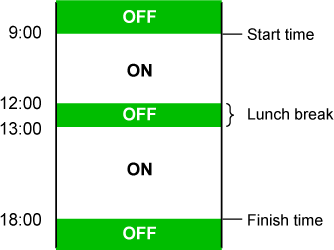
- The scheduling function does not
support the power management settings in the Preheat Mode and Auto
Power Shut-Off Mode.
- The preset power-off time is subject to
the following restrictions:
- If
the machine is running due to the current job execution or other
reasons, the machine is turned off only after the job has finished.
- The machine
cannot receive printer jobs.
- If the power management setting is also
enabled, the Power On/Off Scheduling settings precede.
- If the same time is specified, settings
are applied in the order of "Setting 1", "Setting 2", and "Setting 3".
- The power is not turned off in the following
cases:
- "Power Up Auto Clear"
is in progress.
- While the
Optimization of a Local Drive is in progress or while a restart
is in progress after the setting mode has been changed.
- The preset
power on/off time is within one minute from when the setting is
accepted.
Setting
Power ON/OFF Scheduling Function
In "Settings", select [System Settings]
→ [Energy Save] → [Power ON/OFF Schedule Setting].
SPECIFIC DATE OPERATION SETTINGS
You can configure a day on which you have
high-output printing or want to perform a special operation as the
"specific date" and set a specific energy saving pattern only for
that specific date.
"Specific Date"
tab
A period of up to 7 days can be set for Specific Date. Set
the specific date, energy saving pattern to be applied, and the operation
that takes place if the specific date falls on a non-work day.
Regardless of whether the auto power shut-off transition
time is enabled or disabled, the machine will operate on the Specific Date
Operation Settings for the specific date.
| Item |
Description |
|
Date Setting
|
Configure the date on which you want to operate
the machine with a specific pattern.
Select a day between 1 and 31 in Every Month or from
End of Every Month.
|
|
Applied Energy Saving Operation
|
Select an energy saving pattern you want to apply.
Use the
ENERGY SAVING PATTERN LIST to specify
the details of the energy saving pattern.
|
|
Operation for Holiday
|
Configure how the machine operates if the preset
specific date falls on a holiday.
Use the
ENERGY SAVING PATTERN LIST to specify
the day as the holiday.
|
- If a specific date that is initially
specified coincides with the one that is moved because it falls
on a holiday, the setting for the former takes precedence.
- If specific dates of the same dates are
configured, they are used in ascending order between 1 and 7 (specific
date numbers).
"Pattern" tab
This tab is used to configure the details of an energy saving
pattern.
| Item |
Description |
|
Energy Save Operation
|
Select a specific date pattern you want to specify.
|
|
Change Pattern Name
|
Enter a pattern name when you want to change the
name of a specific date pattern.
|
|
Pattern to Be Modeled
|
Select a source pattern when you create a pattern
using a stored or preset pattern.
|
|
Add new schedule.
|
Add a schedule.
|
"Holiday" tab
Specify a holiday. The day you specified as the holiday will
not be a specific date.
| Item |
Description |
|
Holiday List
|
When you tap this option, the dates and days of
the week for the holidays you have set for two years.
|
|
Day of Week
|
Use this option to specify a holiday using a day
of the week.
|
|
Set Period
|
Use this to specify a holiday using a date.
"Final Registered Time" shows when the holiday that is stored with
Set Period was stored.
|