Network scanner mode has two modes: basic mode and menu
mode.
Basic mode is limited to frequently used functions that allow
you to smoothly perform most image send jobs.
If you need to select detailed settings or special functions,
use menu mode.
Basic mode makes it easy
to select basic settings for network scanner mode.
[1st screen]
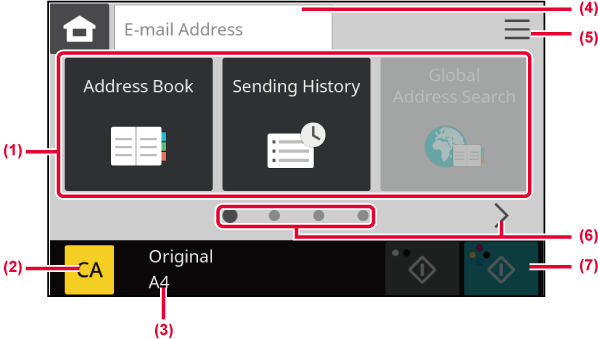
[2nd screen]
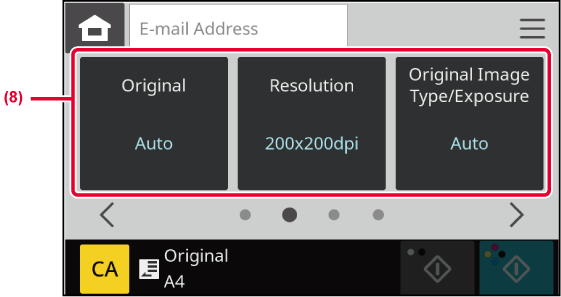
[3rd screen]
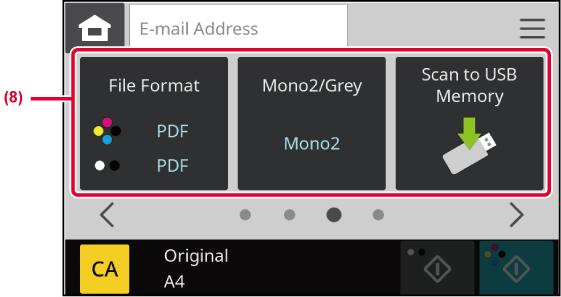
[4th screen]
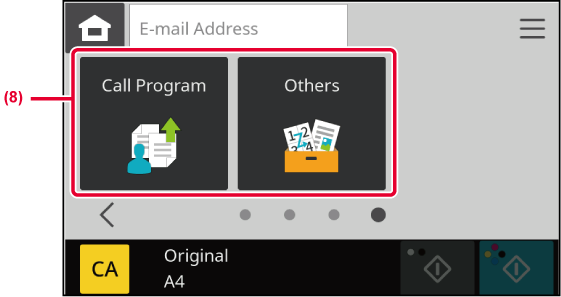
You can select these functions in basic mode.
Menu mode lets you select any function setting
that can be used for network scanner.
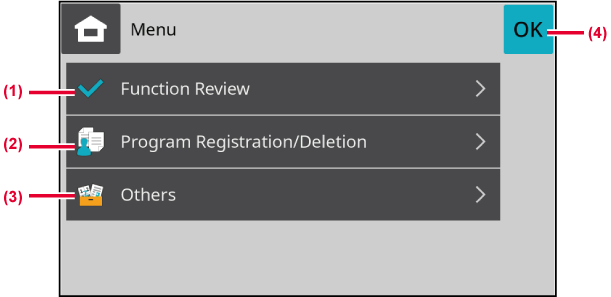
Change the network scanner mode to other
mode as explained in
SWITCH TO HOME SCREEN.
Version 04a / bp22c25_usr_04a_en