This function copies multiple
original pages onto a single sheet of paper in a uniform layout.
Select 2-Up to copy two original pages onto one sheet, 4-Up
to copy four original pages onto one sheet, or 8-Up to copy eight
original pages onto one sheet.
This function is convenient when you wish to present multiple
pages in a compact format, or show a view of all pages in a document.
| 2-Up copying | 4-Up copying |
|---|---|
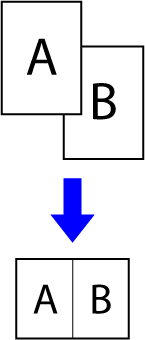 |
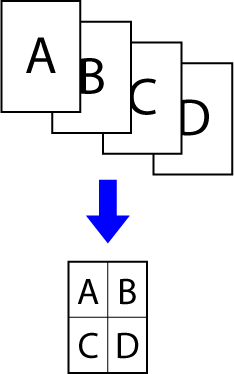 |
Place the original.
Place the original in the document feeder tray of the automatic document feeder, or on the document glass.Tap the [Others] key, and tap the [N-Up] key.
Tap the key for the number of copies of the original you want to collect, and the key with the layout displayed.
After the settings are completed, tap [OK] key.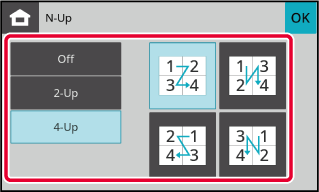
Tap the [Colour Start] or [B/W Start] key to start copying.
This function copies the front and reverse
sides of a card on one sheet, not on separate sheets.
This function is convenient for making copies for identification
purposes and helps save paper.
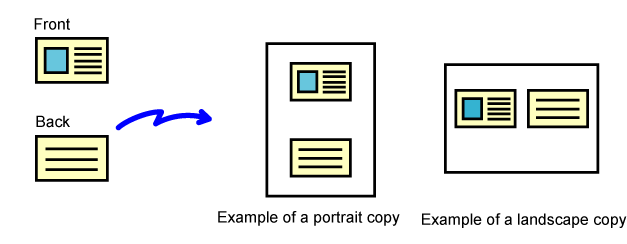
Tap the [Others] key, and tap the [Card Shot] key.
Tap the [On] key, and specify the original size as required.
After the settings are completed, tap [OK] key.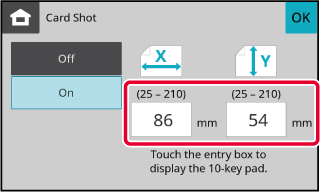
Place a card face down on the document glass, and tap the [Colour Start] or [B/W Start] key.
DOCUMENT GLASS_card(dspf).png)
Place a card face up on the document glass, and tap the [Colour Start] or [B/W Start] key to scan the reverse side.
Tap the [Read-End] key to start copying.
This function copies the front and reverse
sides of a ID card on one sheet, not on separate sheets.
This function is convenient for making copies for identification
purposes and helps save paper.
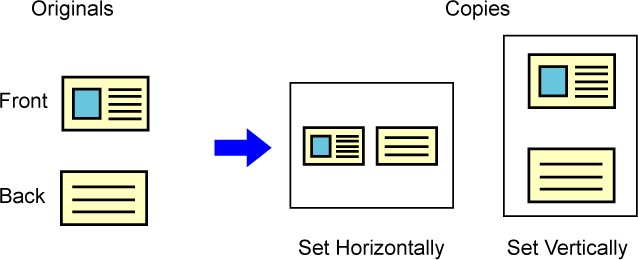
Tap the [ID Card Copy] key.
A checkmark appears on the key.Place a ID card face down on the document glass, and tap the [Colour Start] or [B/W Start] key.
DOCUMENT GLASS_card(dspf).png)
Place a ID card face up on the document glass, and tap the [Colour Start] or [B/W Start] key to scan the reverse side and start copying.
Version 04a / bp22c25_usr_04a_en