Display the soft keyboard
to register the name of a file, program, folder or user.
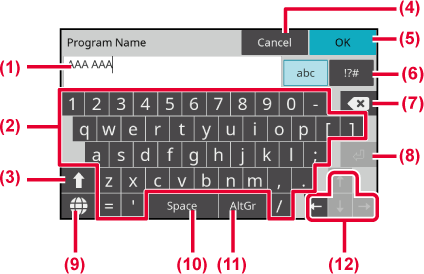
Displays the entered
text.
Tap a key to enter
text.
The key types vary depending on the selected entry mode.
Switch the alphabet
to upper case.
It can also be locked by pressing and holding it
down. For example, when entering upper case letters consecutively.
Tap while the lock is engaged to unlock it.
Exits the soft keyboard.
Finalizes the entered
characters and exits the soft keyboard.
Switch to other input
modes.
Deletes one character
to the left.
Temporarily fixes
the converted characters or inserts a line break.
Switches the key
layout.
Converts the entered
characters. The [Space] key inserts a space between words if there
are no characters specified to be converted.
Used to enter accented
characters and special symbols.
Used to move the
cursor or to change the range of the specified conversion target.
From the operation panel, select [System
Settings] → [Common Settings] → [Operational Settings] → [Keyboard
Select] on the machine.
Change the key layout and display according to the set
language.
Version 04a / bp22c25_usr_04a_en