Files in a USB memory device connected to the machine
are printed from the operation panel of the machine without using
the printer driver.
When the printer driver of the machine is not installed on
your PC, you can copy a file into a commercially available USB memory
device and connect the device to the machine to print the file directly.
Connect the USB memory device to the machine.
.png)
When the screen for selecting the action appears, tap [Print from USB Memory].
If the screen does not appear, tap the "Print from USB Memory" key.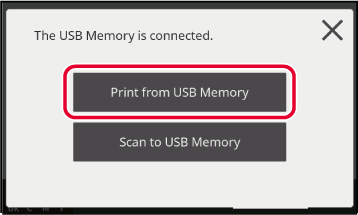
Tap the key of the file that you wish to print.
 icon appears to the left of keys of files
that can be printed.
icon appears to the left of keys of files
that can be printed. icon is displayed to the left of keys
of folders in the USB memory device. To display a folder or a file
in a folder, tap this key.
icon is displayed to the left of keys
of folders in the USB memory device. To display a folder or a file
in a folder, tap this key. to move up one folder level.
to move up one folder level.Select the print conditions.
You can set up 2-Sided Print, Paper Select, B/W Print, Sort/Group, and Print Number.
Tap the [Start] key.
Printing begins after the selected file is transferred.Remove the USB memory device from the machine.
.png)
Version 04a / bp22c25_usr_04a_en