This function collectively stores various settings as
one program. The stored program can be retrieved using an easy operation.
For example, suppose A4 (8-1/2" x 11") size documents are
scanned into a file and sent to each branch office once a month.
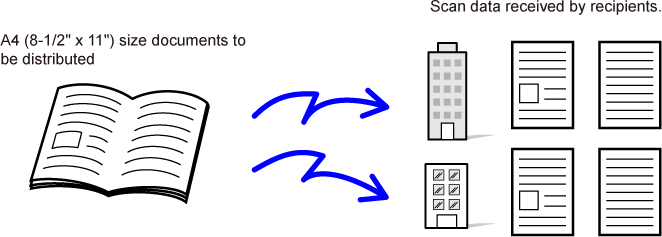
| When a job program is not stored | When a job program is stored |
|---|---|
|
Enter the address of each branch office.  Tap the [Colour Start] or [B/W Start] key. Scan and send the original. |
Tap the key of a stored program.  Tap the [Colour Start] or [B/W Start] key. Scan and send the original. |
|
Considerable time is required to send the documents each month because the above settings must be selected. In addition, mistakes are occasionally made when selecting the settings. |
When a program is stored, settings are selected with ease by simply tapping the key of the program. In addition, transmission takes place based on the stored settings so there are no chances for mistakes. |
Place the original and tap [Call Program].
According to the function stored in the program, place the original in the document feeder tray of the automatic document feeder, or on the document glass.Tap the desired program key.
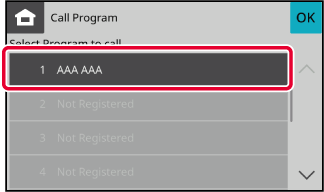
Configure additional settings if needed.
Tap the [Colour Start] or [B/W Start] key to start scanning of the original.
Version 04a / bp22c25_usr_04a_en