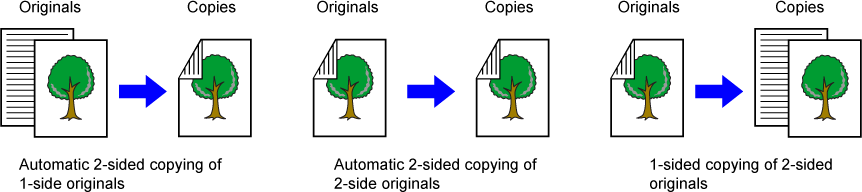
Place the original in the document feeder tray of the automatic document feeder.
AUTOMATIC DOCUMENT FEEDERTap the [2-Sided Copy] key.
COPY MODESelect 2-sided copy mode.
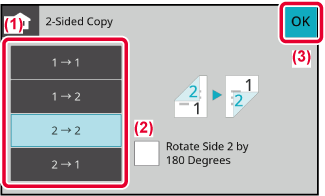
Check the paper (tray) and colour mode you want to use for copying, and tap the keys for any other settings you want to select.
For details on the functions that can be set, see step 2 in "COPYING".Tap the [Colour Start] or [B/W Start] key to start copying.
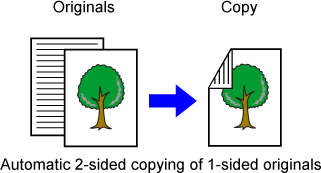
Place the original on the document glass.
DOCUMENT GLASSTap the [2-Sided Copy] key.
COPY MODESelect the 2-sided copy mode.
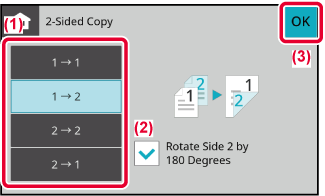
Check the paper (tray) and colour mode you want to use for copying, and tap the keys for any other settings you want to select.
For details on the functions that can be set, see step 2 in "COPYING".Tap the [Colour Start] or [B/W Start] key.
Set the next original, and tap the [Colour Start] or [B/W Start] key to start copying.
Tap the same key you tapped in step 5.Version 04a / bp22c25_usr_04a_en