When the original size is a non-standard size or is
not detected correctly, manually specify the original size.
Tap the [Original] key to set the orientation of the original.
COPY MODETap the appropriate original size key.
After the settings are completed, tap [OK] key.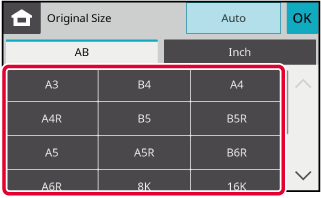
Tap the [Original] key to set the orientation of the original.
COPY MODETap the [Direct Entry] key.
Specify the original size.
After the settings are completed, tap [OK] key.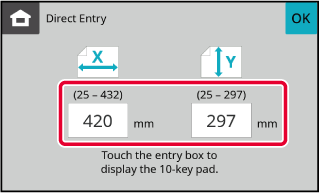
Tap the [OK] key.
Make sure that the original size you have set is displayed in the upper left corner of the screen.Version 04a / bp22c25_usr_04a_en