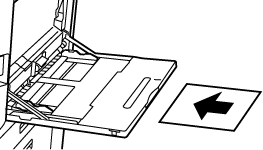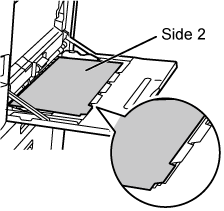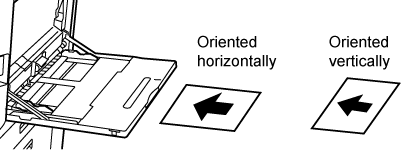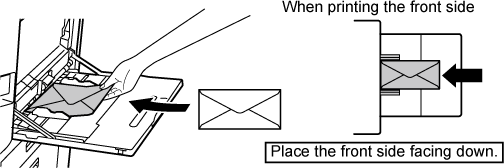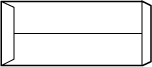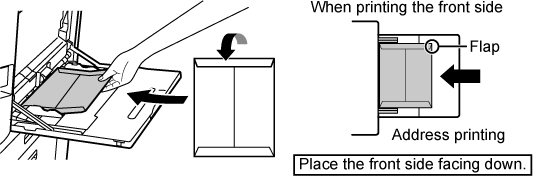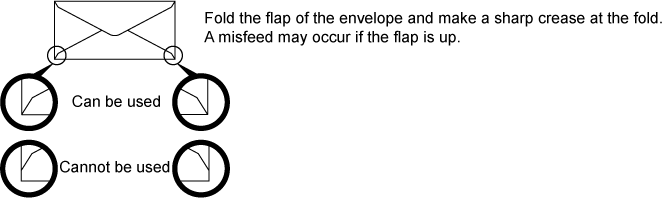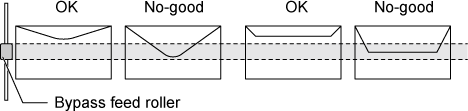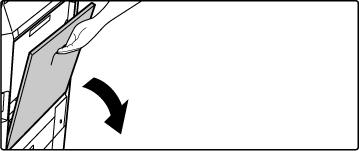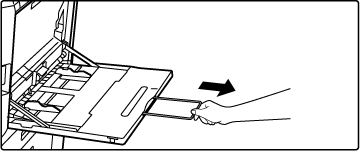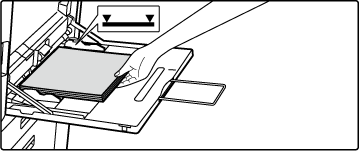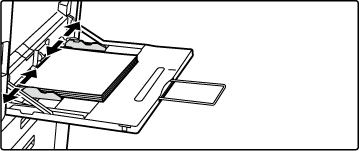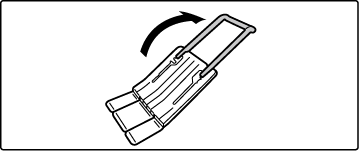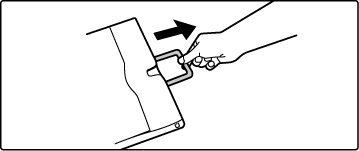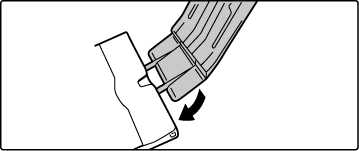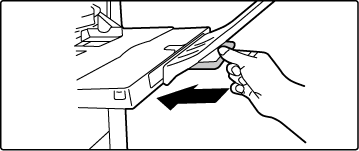LOADING PAPER INTO THE BYPASS TRAY
Use the bypass tray for printing on plain paper, envelopes,
label sheets, tab paper, and other special media.
Up to 100 sheets of paper can be loaded (Heavy paper weighing between
28 lbs. bond and 140 lbs. index (106 g/m2 and 256
g/m2): 40 sheets, heavy paper weighing
between 140 lbs. index and 110 lbs. cover (257 g/m2 and
300 g/m2), transparency film, tab paper, and
envelope: 20 sheets) for continuous printing, just like operation
using other trays.
- When using
plain paper other than Sharp standard paper or special media other
than SHARP-recommended transparency film, glossy paper, or when
printing on the reverse side of paper that has been printed on one
side, load paper one sheet at a time. Loading more than one sheet
at a time will cause misfeeds.
- Before
loading paper, straighten any curling in the paper.
- When adding
paper, remove any paper remaining in the bypass tray, combine it
with the paper to be added, and reload as a single stack. If paper
is added without removing the remaining paper, a misfeed may result.
Loading more sheets than the specified number of sheets or the limit
may cause paper misfeeds.
HOW TO LOAD THE PAPER
Load paper up to 7-1/4"
x 10-1/2" (A5) size in landscape orientation.
LOADING TAB PAPER
To print on tab paper, load tab paper into
the bypass tray with the print side facing down.
- Use only
tab paper that is made of paper. Tab paper made of a material other
than paper (film, etc.) cannot be used.
- To print
on the tabs of tab paper:
In copy mode, use [Tab Copy] in "Others". In print mode, use
the tab print function.
INSERTING TRANSPARENCY FILM
- Use SHARP-recommended
transparency film.
- When loading
multiple sheets of transparency film into the bypass tray, fan the
sheets several times before loading.
- When printing
on transparency film, remove each sheet as it is printed and output
from the machine. If multiple sheets of film are allowed to stack
on the output tray, the sheets may stick together or become curled.
LOADING
ENVELOPES
When inserting envelopes
in the bypass tray, place them aligned to the left side in the orientation
shown below.
Only the front side of envelopes can be printed or copied
on. Place the front side facing down.
Fold the flap and make a sharp crease at the fold.
When placing DL
Open the flap of the
envelope.
Place so that the flap is
on the right.
When placing C4, C5, or C6Close the flap of the envelope.
Place so that the flap is
on the back side.
Important points when using envelopes
- Do not print
the rear surface (the side with adhesive) of the envelope. This
may result in misfeeds or poor print quality.
- Restrictions apply to some
types of envelopes. For more information, consult a qualified service
technician.
- Some operating environments
may cause creasing, smudging, misfeeds, poor toner fusing, or machine
failure.
- When placing multiple envelopes,
they may not be fed if the print surface not being flat, instead
being fed on an angle.
- Feeding of thick
envelopes may not be possible.
- Envelopes with
low surface smoothness may not be able to be fed.
- Do not use the following envelopes:
- Those
with a string for closing
- Those with a
metal piece, a plastic hook or a ribbon hook
- Those with a
lining
- Those with an
uneven surface, finished with titling or emboss
- Lined envelopes
and other items that use adhesives or other composites for sealing
may have this substance melt because of heat from the fusing unit.
- Hand-made envelopes
- Those containing
air inside
- Those with wrinkles,
bending marks, cuts, or other damage.
- Envelopes whose
surface has deteriorated or whose shape has been deformed due to
long-term storage or moisture absorption cannot be used.
- Those with four
or more layers of lamination cannot be fed.
- Those with a
window
- Envelopes with the corner
gluing position on the back not aligned with the corner edge cannot
be used as it may cause creasing.
- Print quality is not guaranteed
in the area 13/32" (10 mm) around the edges of the envelope.
- Print quality is not guaranteed
on parts of envelopes where there is a large step-like change of
thickness, such as on four-layer parts or parts less than three
layers.
- In the case of landscape envelopes,
make sure that flaps are not in the range where the bypass feed
roller moves on.
- Press envelopes to bleed air
inside, and press creases on all 4 sides well before setting. In
addition, when envelopes are warped or bent, straighten them using
hard objects such as pencil or ruler before setting.
- Align on a flat surface
- Some envelopes may not be
usable due to the shape of the flap or the type of envelope.
Important points when using embossed paper/label sheets
- The effect of
asperity surfaces of embossed paper may affect the print quality
depending on the type of embossed paper.
For more information, consult the dealer or nearest SHARP Service
Department.
- Some labels may have to be
loaded into the bypass tray in the specified orientation. Follow
such instructions.
If a form is already printed on the labels, and the print images
and the preprinted form do not line up, adjust the application or
printer driver settings to rotate the print images.
- Do not use the following types
of label sheets.
- Label
sheets without an adhesive copy or label copy
- Label sheets
with adhesive exposed
- Label sheets
with a specified feeding direction that is not supported by the
machine
- A label sheet
that has already been fed or has some labels removed
- Label sheets
consisting of multiple sheets
- Label sheets
that do not support laser printing
- Label sheets
that cannot withstand heat
- Label sheets
that have perforations in the backing paper
- Label sheets
with slits in the backing paper
- Non-standard
label sheets
- Label sheets
with adhesive that has deteriorated due to prolonged storage or
otherwise
- Label sheets
with cutouts that expose the backing paper
- Curled or otherwise
deformed label sheets
- Torn or creased
label sheets
- Label sheets
consisting of three sheets or more.
Open the bypass tray.
When loading paper larger than 8-1/2" x 11"R or
A4R, pull out the extension guide.
Pull the extension guide all the way out.
Caution
Do not place heavy objects on the bypass tray or
press down on the tray.
Load the paper with the print side facing down.
Insert the paper along the bypass tray guides all the
way into the bypass tray until it stops slowly. Inserting the paper
with excessive force may cause the leading edge to fold back. Inserting
the paper too loosely may cause skewed feeding or misfeeds.
The paper must not exceed the maximum number of sheets
and must not be higher than the indicator line.
Set the bypass tray guides correctly to the width of
the paper.
Adjust the bypass tray guides so that they slightly contact the
loaded paper.
For "Letter Head" and "Pre-Printed", set the paper
with the print side up. However, when [Disabling of Duplex] is enabled, set
the print side in the same orientation as in the regular mode (facing
down).
- Do
not forcefully push in paper that you are loading. This may cause
misfeeds.
- If the
bypass tray guides are set wider than the paper, move the bypass
tray guides in until they correctly fit the width of the paper.
If the bypass guides are set too wide, the paper may skew or be
creased.
- How to close
the bypass tray
Remove
any paper remaining in the bypass tray. When the extension guide
is pulled, push the extension guide into the bypass tray and then
close the bypass tray.
HOW TO PLACE THE LONG PAPER GUIDE
The steps for attaching the optional long
paper feeding tray to the bypass tray are explained below.
Extend the auxiliary guide of the long paper feeding
tray.
Pull out the extension guide of the bypass tray.
Attach the long paper feeding tray onto the extension
guide of the bypass tray.
Replace the extension guide of the bypass tray.