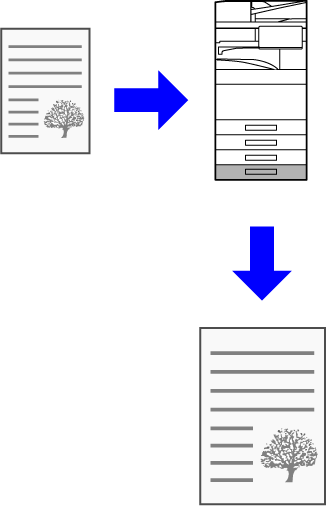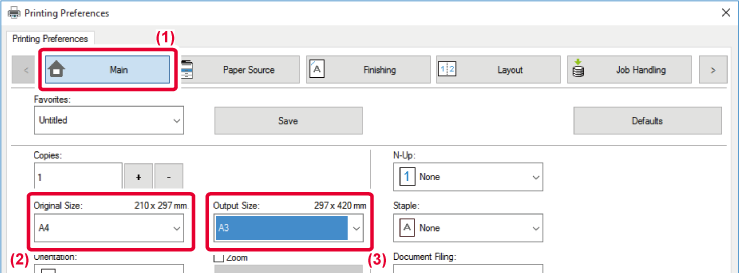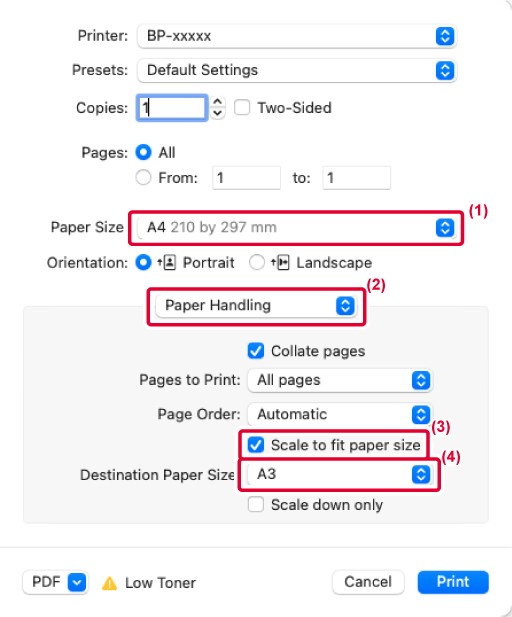FITTING THE PRINT IMAGE TO THE PAPER
This function automatically enlarges or reduces the
print image to match the size of the paper loaded in the machine.
This function is convenient when enlarging a letter or A4
size document to ledger or A3 size to make it easier to view, or when
printing a document on paper that is different in size from the
original document.
The following example explains how to print a Letter
(or A4) size document on A3 (or ledger) size paper.
Windows
- Click the [Main] tab.
- Select the original size from [Original Size] (for example:
A4).
- Select the actual paper size to be used for printing from
[Output Size] (for example: A3).
If the output size is larger than the original size,
the printed image will be automatically enlarged.
If A0, A1, A2, B1, B2, or B3 size is selected in
"Original Size", Letter (or A4) is automatically selected in "Output
Size".
macOS
- Check the paper size for the print image (for
example: A4).
- Select [Paper Handling].
- Select [Scale to fit paper size].
- Select the actual paper size to be used for printing (for
example: A3).
When you select A0 (Fit to Page), A1 (Fit to Page),
A2 (Fit to Page), B1 (Fit to Page), B2 (Fit to Page), or B3 (Fit
to Page) in "Paper Size", the selected paper size will be selected
after the "Suggested Paper" in "Destination Paper Size".